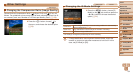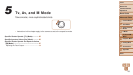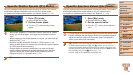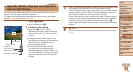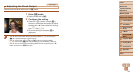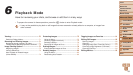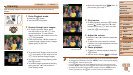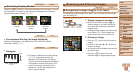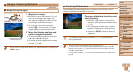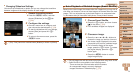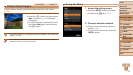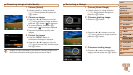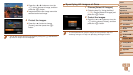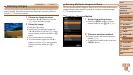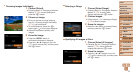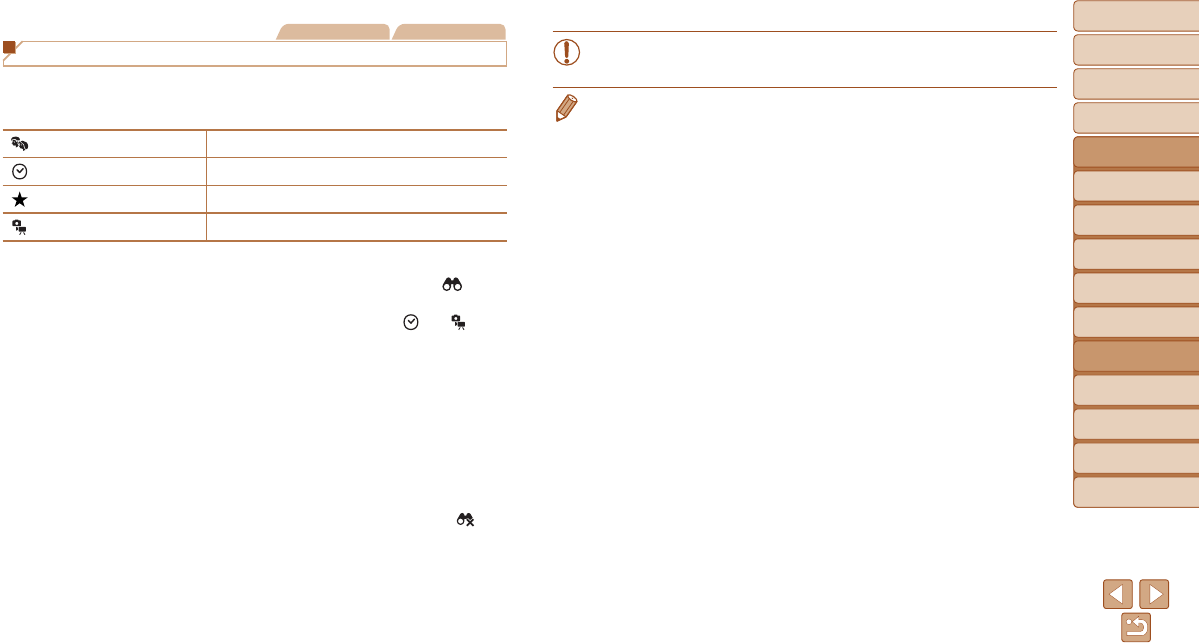
72
1
2
3
4
5
6
7
8
9
Cover
Before Use
Common Camera
Operations
Advanced Guide
Camera Basics
Auto Mode
Other Shooting
Modes
P Mode
Playback Mode
Setting Menu
Accessories
Appendix
Index
Basic Guide
Tv, Av, and M
Mode
Still Images Movies
Finding Images Matching Specied Conditions
Finddesiredimagesquicklyonamemorycardfullofimagesbyltering
imagedisplayaccordingtoyourspeciedconditions.Youcanalsoprotect
(=
75) or delete (=
78) these images all at once.
People Displays images with detected faces.
Shot Date Displaystheimagesshotonaspecicdate.
Favorites
Displays images tagged as favorites (=
81).
Still image/Movie Displays only still images or movies.
1 Choose a search condition.
Press the <
m
> button, choose [ ] in the
menu, and choose a condition (
=
23
).
When you have selected [ ] or [ ],
choose the condition by pressing the
<o><p><q><r> buttons on the screen
displayed, and then press the <m>
button.
2 Viewthelteredimages.
Images matching your conditions are
displayed in yellow frames. To view
only these images, press the <q><r>
buttons.
Tocancelltereddisplay,choose[ ] in
step 1.
•When the camera has found no corresponding images for some
conditions, those conditions will not be available.
• To show or hide information, press the <l> button in step 2.
• Options for viewing the images found (in step 2) include “Navigating through
Images in an Index” (=
71), “Magnifying Images” (=
73),and“Viewing
Slideshows” (=
73). You can protect, erase, or print all images found or add
them to a photobook by choosing [Select All Images in Search] in “Protecting
Images” (=
75), “Erasing Multiple Images at Once” (=
78), “Adding
Images to the Print List (DPOF)” (=
107), or “Adding Images to a Photobook”
(=
110).
• If you edit images and save them as new images (=
82 – 84), a message
is displayed, and the images that were found are no longer shown.