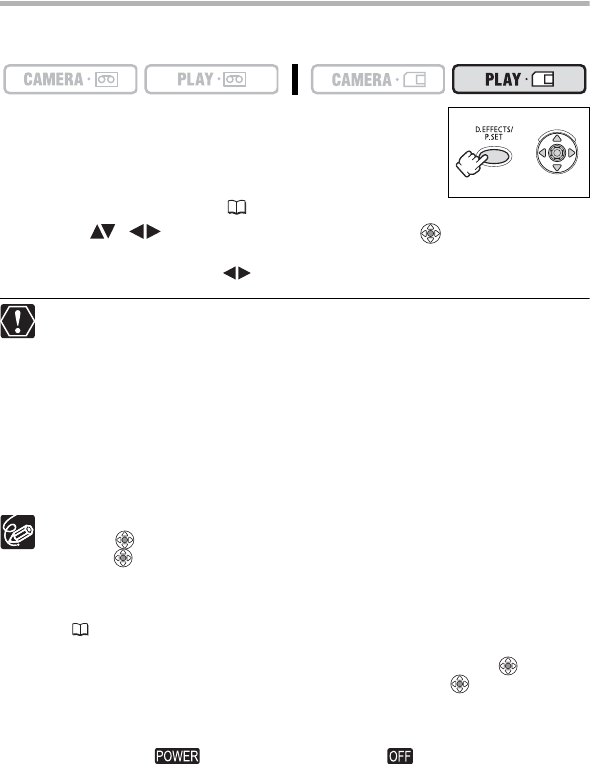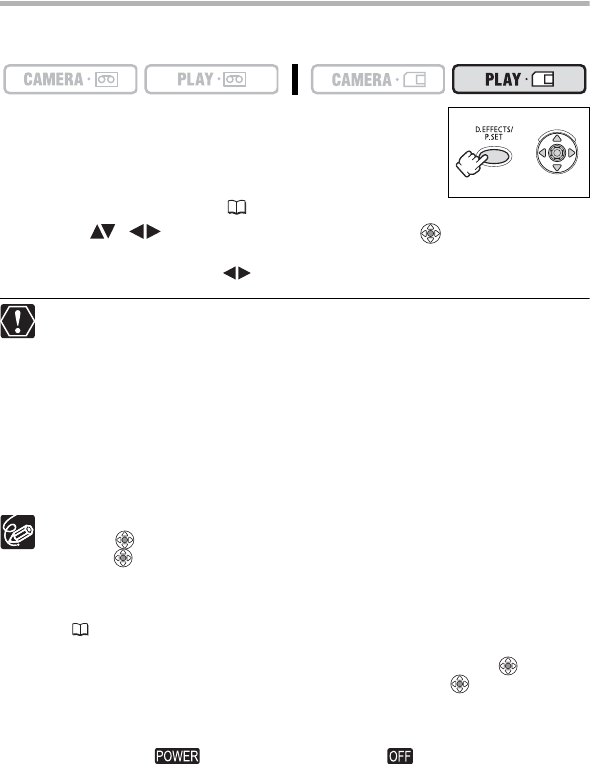
98
Printing after Selecting the Print Settings
You can select the number of copies and other settings for printing. The setting options
vary depending on your printer model.
1. Press the P.SET button.
• The print setting menu appears.
• Depending on the printer, the message “BUSY.” may appear
before the camcorder displays the print setting menu.
2. Select the print settings ( 99).
3. Select ( , ) the [PRINT] option and press ( ).
• Printing starts. The print setting menu disappears when printing is complete.
• To continue printing, select ( ) another still image.
Observe the following precautions during printing, otherwise printing may not
be performed correctly.
- Do not turn off the camcorder or the printer.
- Do not change the position of the TAPE/CARD switch.
- Do not detach the cable.
- Do not open the memory card cover or remove the memory card.
Images not recorded with this camcorder, uploaded from a computer, edited on
a computer and images whose file names have been changed may not be
printed correctly.
If the message “BUSY.” does not disappear, disconnect the cable from
camcorder and printer and reconnect the camcorder to the printer.
Cancel Printing
Press ( ) during printing. A confirmation dialog appears. Select [OK] and
press ( ). With Canon’s PictBridge compatible printers, the printing will stop
immediately (even if not completed) and the paper will be fed through.
Printing Errors
If an error occurs during the printing process, an error message appears
(112).
- Canon’s PictBridge compatible printers: Resolve the error. When printing
does not resume automatically, select [CONTINUE] and press ( ). If
[CONTINUE] cannot be selected, select [STOP], press ( ) and retry
printing. Refer also to the printer manual for details.
- If the error still persists and printing does not restart:
1. Disconnect the USB cable.
2. Turn the switch of the camcorder to and back to PLAY.
3. Reconnect the cable.
When you have finished printing:
1. Disconnect the cable from the camcorder and printer.
2. Turn off the camcorder.