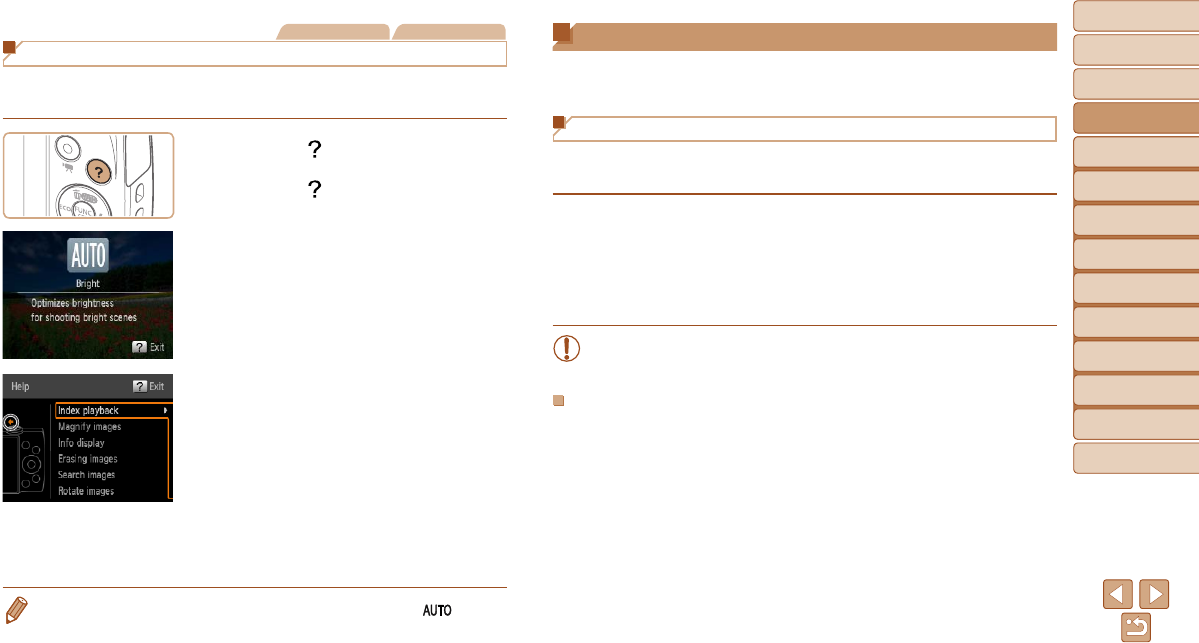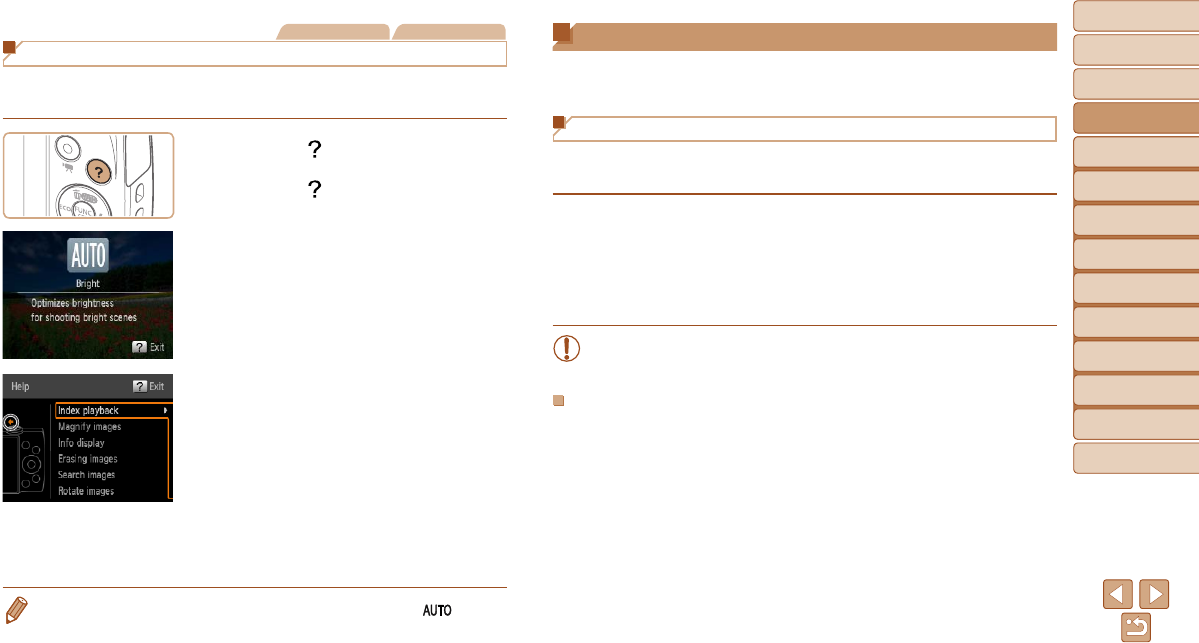
21
1
2
3
4
5
6
7
8
Cover
Preliminary Notes
and Legal Information
Contents: Basic
Operations
Advanced Guide
Camera Basics
Smart Auto
Mode
Other Shooting
Modes
Playback Mode
Setting Menu
Accessories
Appendix
Index
Basic Guide
P Mode
Still Images Movies
Accessing the Help Menu
Access on-screen descriptions of scenes detected by the camera, shooting
advice, and playback instructions as follows.
Press the < > button to access the Help
menu.
Press the < > button again to return to
the original display.
In Shooting mode, a description of
the scene detected by the camera
is displayed. Shooting advice is also
displayed depending on the scene.
In Playback mode, press the <o><p>
buttons and choose an item. The
zoom lever and buttons are displayed
overlaying the illustration of the camera.
Choose an item and press the <
r
> button.
An explanation of the item is displayed. To
continue reading the explanation, press
the <
o
><
p
> buttons to scroll up or down
the screen. Press the <
q
> button to return
to the left hand screen.
•The Help menu can also be used in shooting modes other than [ ], and in
those modes it will display the same as when in Playback mode.
Using the Software
The software available for download from the Canon website is introduced
below, with instructions for installation and saving images to a computer.
Software
After downloading the software from the Canon website and installing it, you
can do the following things on your computer.
CameraWindow
Import images and change camera settings
ImageBrowser EX
Manage images: view, search, and organize
Print and edit images
•Internet access is required, and any ISP account charges and
access fees must be paid separately.
Software Guide
Refer to this guide when using the software. The guide can be accessed
from the help system of the software (some software excluded).