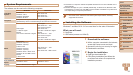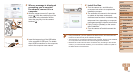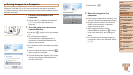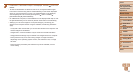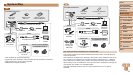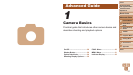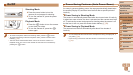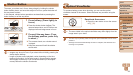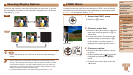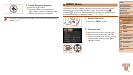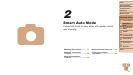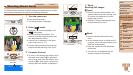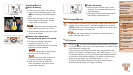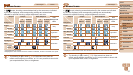30
1
2
3
4
5
6
7
8
Cover
Preliminary Notes
and Legal Information
Contents: Basic
Operations
Advanced Guide
Camera Basics
Smart Auto
Mode
Other Shooting
Modes
Playback Mode
Setting Menu
Accessories
Appendix
Index
Basic Guide
P Mode
Shooting Display Options
Press the <p> button to view other information on the screen, or to hide
the information. For details on the information displayed, see “On-Screen
Information” (=
109).
A2600
Information is displayed No information is
displayed
A1400
Display 1 Display 2 Display Off
A1400
•Even if the screen is off, it will turn on when you start shooting a
movie.
•Screen brightness is automatically increased by the night display function
when you are shooting under low light, making it easier to check how shots
are composed. However, on-screen image brightness may not match the
brightness of your shots. Note that any on-screen image distortion or jerky
subject motion will not affect recorded images.
•For playback display options, see “Switching Display Modes” (=
69).
FUNC. Menu
CongurecommonlyusedfunctionsthroughtheFUNC.menuasfollows.
Note that menu items and options vary depending on the shooting mode
(=
112 – 113) or playback mode (=
116).
1 Access the FUNC. menu.
Press the <m> button.
2 Choose a menu item.
Press the <o><p> buttons to choose a
menu item, and then press the <m> or
<r> button.
In some menu items, functions can be
speciedsimplybypressingthe<m>
or <r> button, or another screen is
displayedforconguringthefunction.
3 Choose an option.
Press the <o><p> buttons to choose
an option.
Options labeled with a [ ] icon can be
conguredbypressingthe<n>
button.
To return to the menu items, press the
<q> button.
Options
Menu Items