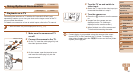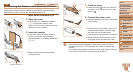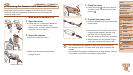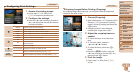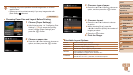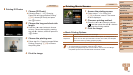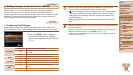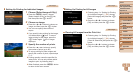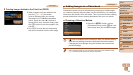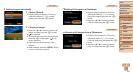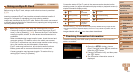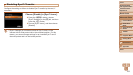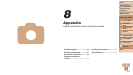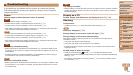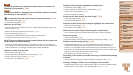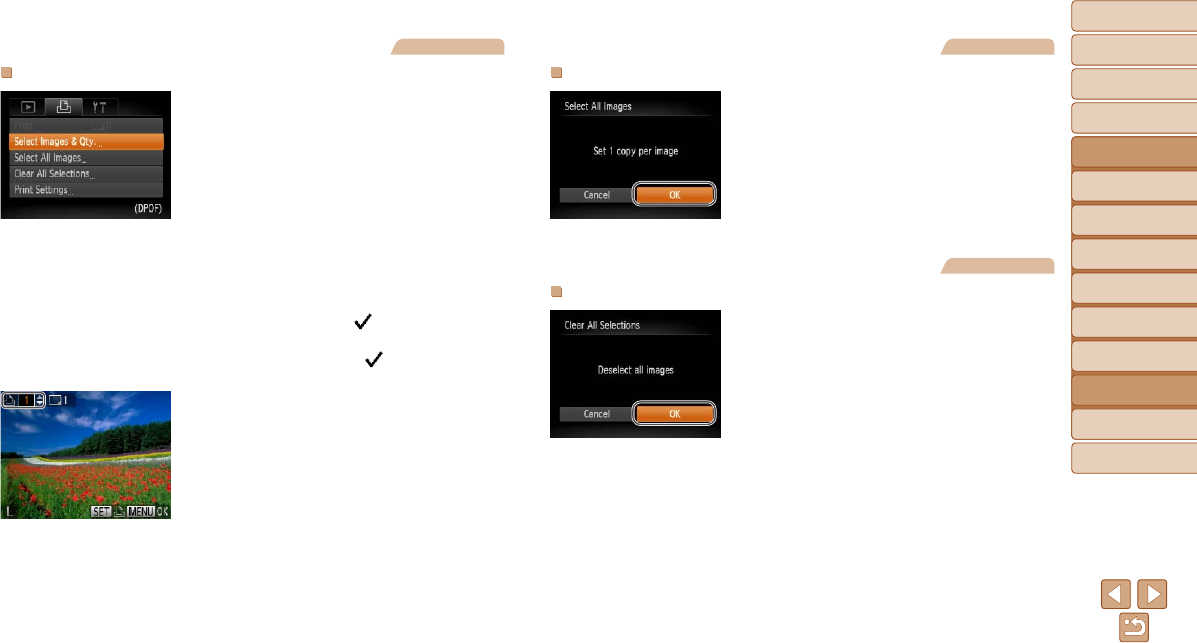
98
1
2
3
4
5
6
7
8
Cover
Preliminary Notes
and Legal Information
Contents: Basic
Operations
Advanced Guide
Camera Basics
Smart Auto
Mode
Other Shooting
Modes
Playback Mode
Setting Menu
Accessories
Appendix
Index
Basic Guide
P Mode
Still Images
Setting Up Printing for Individual Images
1 Choose [Select Images & Qty.].
Press the <n> button, choose
[Select Images & Qty.] on the [2] tab,
and then press the <m> button.
2 Choose an image.
Press the <q><r> buttons to choose an
image, and then press the <m> button.
You can now specify the number of
copies.
If you specify index printing for the image,
it is labeled with a [
] icon. To cancel
index printing for the image, press the
<m> button again. [
] is no longer
displayed.
3 Specify the number of prints.
Press the <o><p> buttons to specify
the number of prints (up to 99).
To set up printing for other images and
specify the number of prints, repeat steps
2 – 3.
Printingquantitycannotbespeciedfor
index prints. You can only choose which
images to print, by following step 2.
Whennished,pressthe<n> button
to return to the menu screen.
Still Images
Setting Up Printing for All Images
Following step 1 in “Setting Up Printing
for Individual Images” (=
98), choose
[Select All Images] and press the <m>
button.
Press the <q><r> buttons to choose
[OK], and then press the <m> button.
Still Images
Clearing All Images from the Print List
Following step 1 in “Setting Up Printing
for Individual Images” (=
98), choose
[Clear All Selections] and press the <m>
button.
Press the <q><r> buttons to choose
[OK], and then press the <m> button.