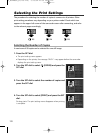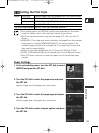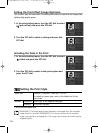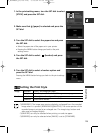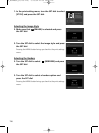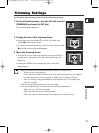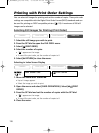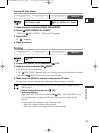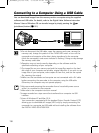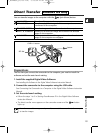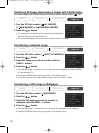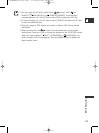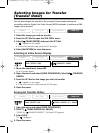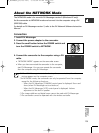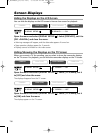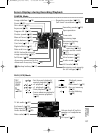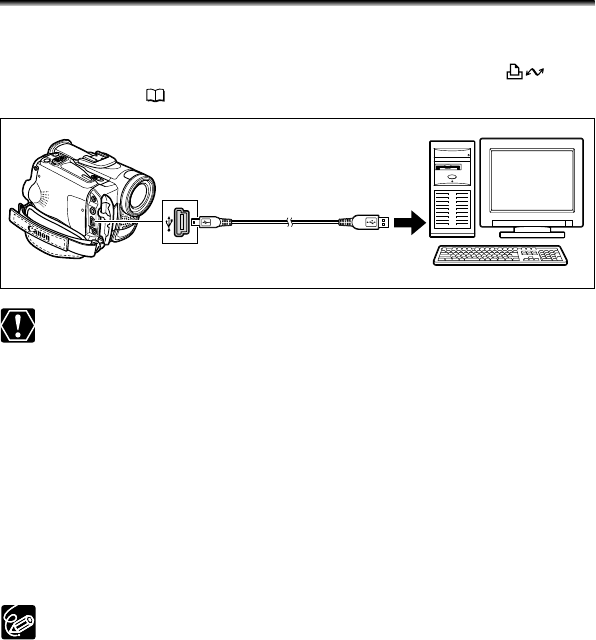
130
Connecting to a Computer Using a USB Cable
You can download images from the memory card to a computer using the supplied
software and USB cable. For details, refer to the Digital Video Software Instruction
Manual. Users of Windows OS can transfer images by simply pressing the
(print/share) button ( 131).
❍ Do not disconnect the USB cable, open the memory card cover, remove the
memory card, change the position of the TAPE/CARD switch or turn off the
camcorder and computer while data is being transferred to the computer
(while the camcorder's card access indicator is flashing). Doing so may damage
the memory card’s data.
❍ Operation may not work correctly depending on the software and the
specifications/settings of your computer.
❍ The image files on your memory card and the image files saved on the hard
disk drive of your computer are valuable, original data files. If you wish to use
image files on your computer, make copies of them first, and use the copied
file, retaining the original.
❍ Make sure that camcorder and computer are not connected with a DV cable
before connecting the camcorder to the computer using the USB cable.
Otherwise, the computer may not operate properly.
❍ We recommend powering the camcorder from a household power source
while it is connected to the computer.
❍ Refer also to the computer instruction manual.
❍ Images recorded on a tape cannot be transferred to a computer via USB
interface.
❍ Users of Windows XP and Mac OS X:
Your camcorder is equipped with the standard Picture Transfer Protocol (PTP)
allowing you to download still images (JPEG only) by simply connecting the
camcorder to a computer via USB cable without installing the software from
the DIGITAL VIDEO SOLUTION DISK.
7_D82NTSC_E(130-134) 1/30/04 14:42 Page 130