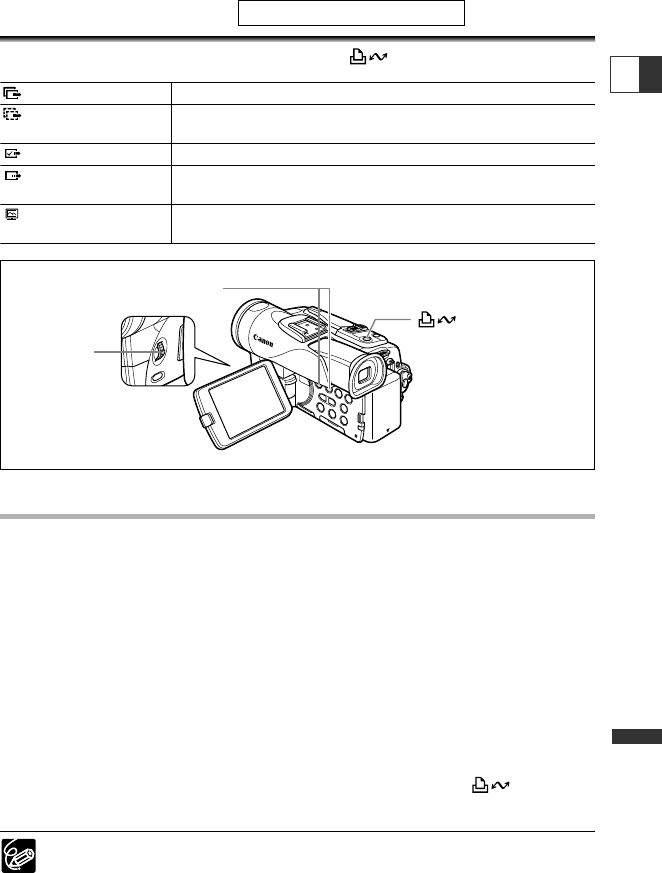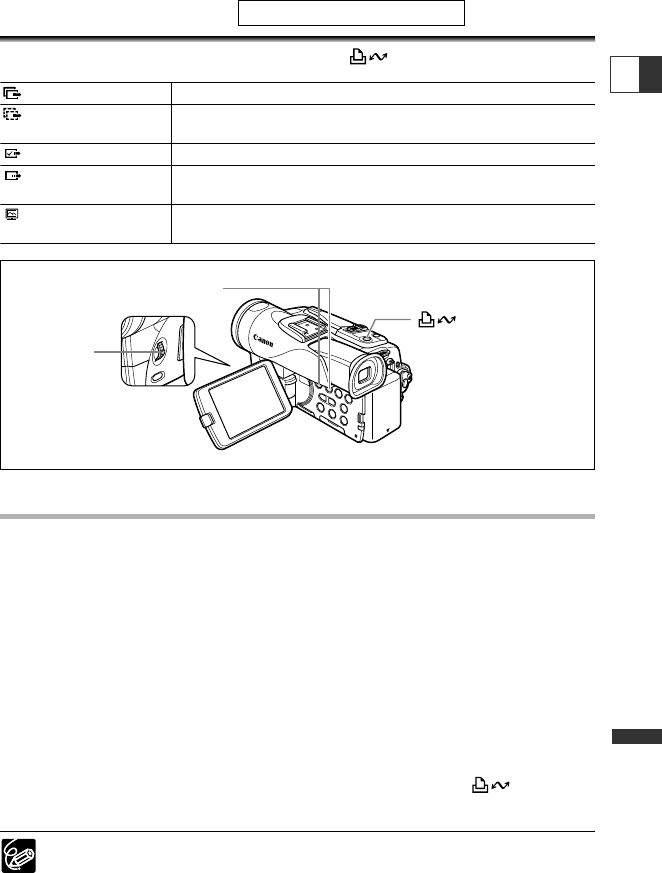
131
Transferring Images
E
Direct Transfer
You can transfer images to the computer with the (print/share) button.
Preparations
The first time you connect the camcorder to the computer, you need to install the
software and set the auto-launch setting.
1. Install the supplied Digital Video Software.
See Installing the Software in the Digital Video Software Instruction Manual.
2. Connect the camcorder to the computer using the USB cable.
See Connecting the Camcorder to a Computer in the Digital Video Software Instruction
Manual.
3. Set the auto-launch setting.
• Follow the steps 1 to 3 in Starting ZoomBrowser EX in the Digital Video Software
Instruction Manual.
• The direct transfer menu appears on the camcorder screen and the button
lights up.
From the second time on, you only need to connect the camcorder to the computer
to transfer images.
Windows OS Only
SET dial
ALL IMAGES Transfers all images to the computer.
NEW IMAGES Transfers only those images that have not yet been
transferred to the computer.
TRANSFER ORDERS Transfers images with transfer orders to the computer.
SELECT & TRANSFER Allows you to select an image and transfers the selected
image to the computer.
WALLPAPER Allows you to select a still image and transfers the selected
image to the computer as wallpaper.
button
CARD +/– button
7_D82NTSC_E(130-134) 1/30/04 14:42 Page 131