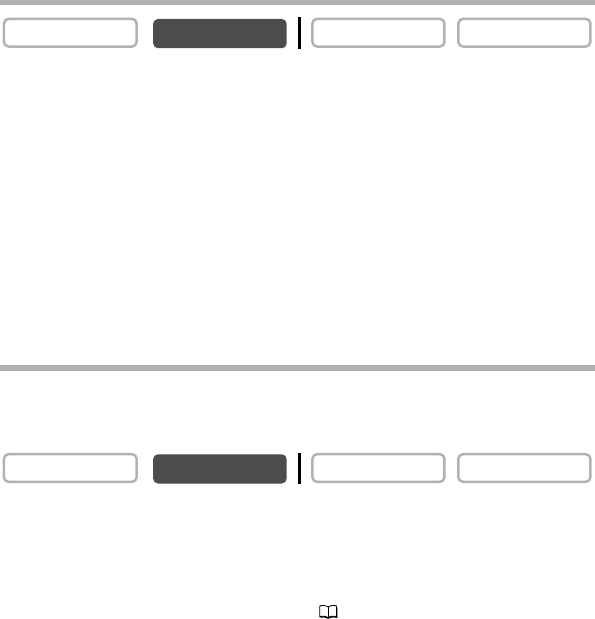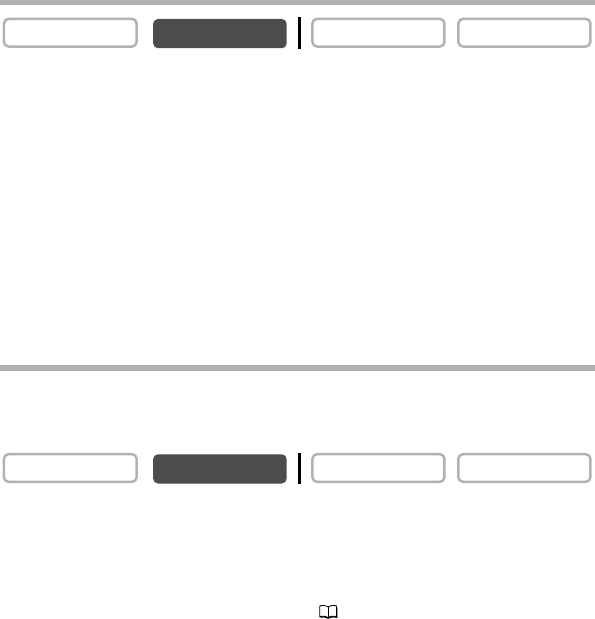
98
Recording from a Tape in the Camcorder
1. Play back the tape.
2. Press the PHOTO button halfway when the scene you wish to record
appears.
• The camcorder pauses playback. The remaining image capacity and other information
appear.
• When you press the PHOTO button on the wireless controller, recording starts
immediately.
3. Press the PHOTO button fully.
• The card access indicator flashes.
• You can also record a still image by pressing the PHOTO button fully when the tape is
in playback pause mode.
Recording from Other Video Devices
You can record images from devices connected via the S-video terminal or AV terminal
(analog line-in function), or via the DV terminal as still images on a memory card. For
connecting instructions, refer to page 35 and 82.
1. Set the camcorder to PLAY (VCR) mode.
• If a cassette is loaded, make sure that the tape is stopped.
• When recording via the AV terminal, make sure that “AV \DV” is displayed on the
screen. When recording via the DV terminal, make sure that “AV \DV” is not
displayed. Change the setting as necessary ( 87).
2. Connected device: Load a recorded cassette and play back the tape.
3. Press the PHOTO button halfway when the scene you wish to record
appears.
• The still image, remaining image capacity and other information appear.
• When you press the PHOTO button on the wireless controller, recording starts
immediately.
4. Press the PHOTO button fully.
The card access indicator flashes.
PLAY (VCR)
CAMERA
CARD PLAYCARD CAMERA
PLAY (VCR)
CAMERA
5_D82NTSC_E(92-118) 1/30/04 14:34 Page 98