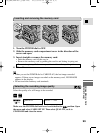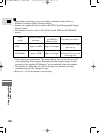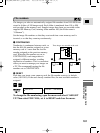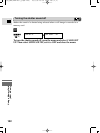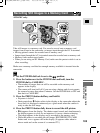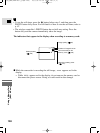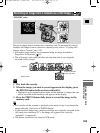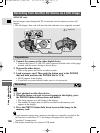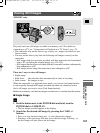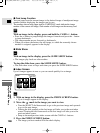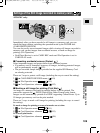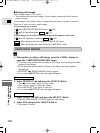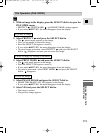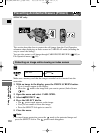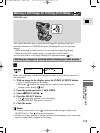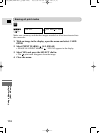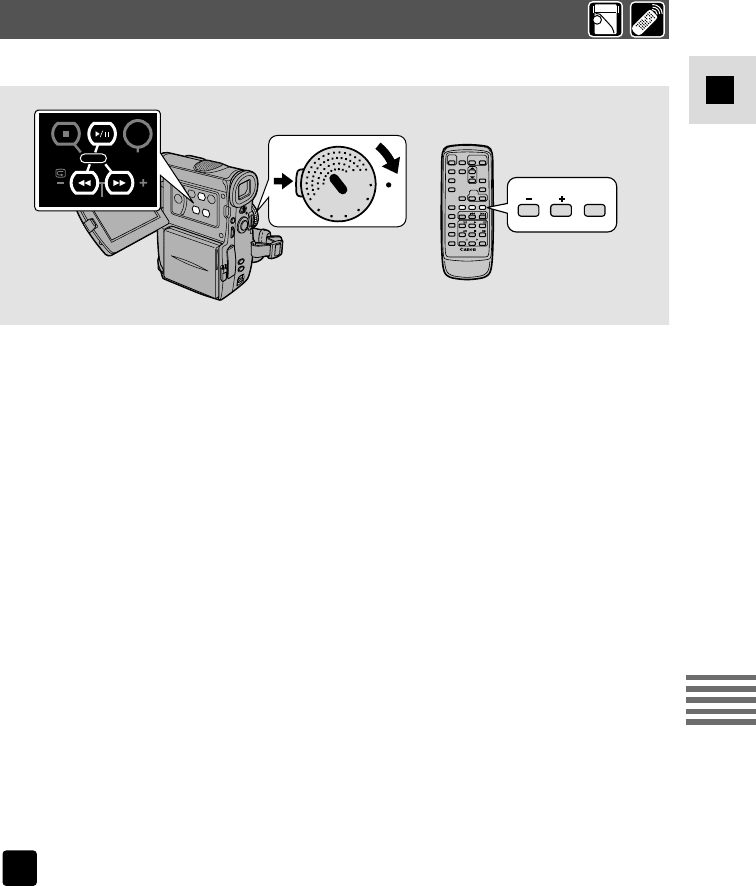
107
E
Using a Memory Card
(MV4i MC only)
Viewing Still Images
-MV4i MC only-
O
F
F
P
O
W
E
R
V
C
R
P. S C
AN
M
O
V
IE
CARD
REC
CARD
PLAY
CARD
SLIDE
SHOW
CARD
REC SEARCH
D.EFFECTS
MIX/SLIDE SHOWINEX SCREEN
ON/
OFF
Play back and view still images recorded on a memory card. (For details on
connecting to a TV, see “Connections for Playback on a TV Screen” on p. 27)
• The camcorder may not be able to copy or play, etc., images recorded on a non-
Canon camera.
• You may not be able to play back the following still images correctly on this
camcorder:
− Still images that have not been recorded with this camcorder but downloaded
from a PC (excluding the sample images on p. 124-125)
− Still images that have been recorded with this camcorder but have subsequently
been enhanced on a PC
− Still images whose image file names have been changed on a PC
There are 3 ways to view still images:
• Single image
• Slide show: One after the other automatically in order of recording
• Index screen: Six images at once
When the camcorder is in playback pause mode, you can use card jump function
to move quickly through still images recorded anywhere on a memory card to
find a still image you want to view (Card Jump function).
Make sure a memory card that has images recorded on it is inserted into the camera.
● Single Image
1. Push the button next to the POWER dial and hold, turn the
POWER dial to CARD PLAY.
• The last image recorded appears in the display.
2. Search for the desired still image by pressing the CARD +/–
buttons.
• Press + to view the next image and – to view the previous image.
• Pressing + at the last image will take you to the first image. Pressing – at
the first image will take you to the last image.
CARD
PLAY
#5_MV4/MV4 MC-i_E(98-125) 01/7/31 10:34 Page 107 (1,1)