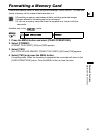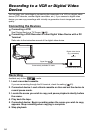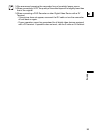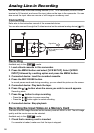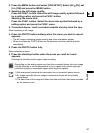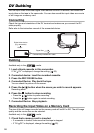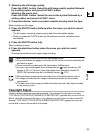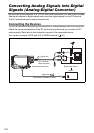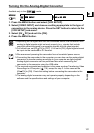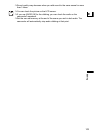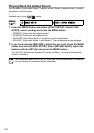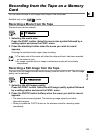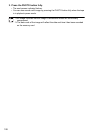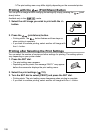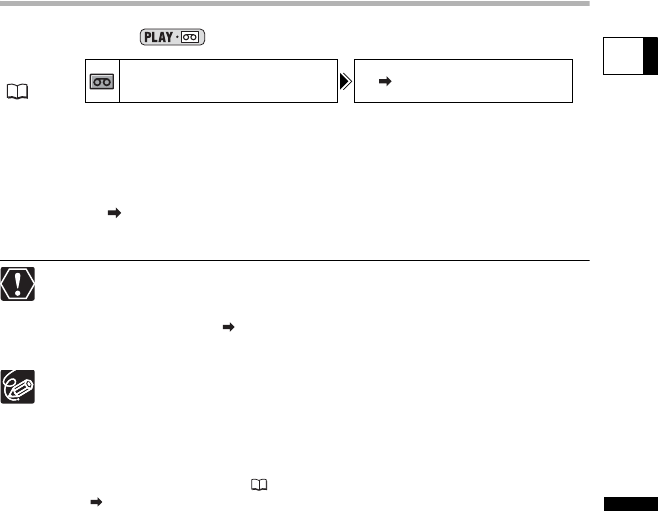
101
Editing
E
Turning On the Analog-Digital Converter
Available only in the mode.
1. Press the MENU button and select [VCR SETUP].
2. Select [VIDEO INPUT] and choose a setting appropriate to the type of
connection to the analog device. Press the SET button to return to the
[VCR SETUP] sub-menu.
3. Select [AV DV] and set it to [ON].
4. Press the MENU button.
Depending on the signal sent from the connected device, the conversion from
analog to digital signals might not work properly (e.g., signals that include
copyright protective signals or anomalous signals such as ghost signals).
For normal use, set [AV DV] to [OFF]. If it is set to [ON], digital signals cannot
be input via the camcorder’s DV terminal.
We recommend powering the camcorder from a household power source.
Connecting the camcorder to the computer you can also use the analog-digital
conversion to transfer analog recordings to your computer as digital signals.
Analog-digital conversion can be performed also when connecting the
camcorder to the computer using the USB cable.
The required equipment and operation is the same as when Transferring Video
Recordings to a Computer ( 118), except for step 3: In this case set the
[AV DV] to [ON]. Check the setting before connecting the camcorder to the
computer.
The analog-digital conversion may not operate properly depending on the
software and the specifications and settings of your computer.
MENU
(63)
VCR SETUP AV DV
OFF