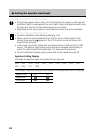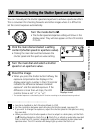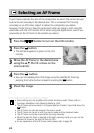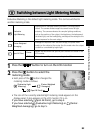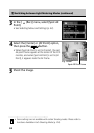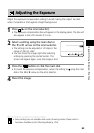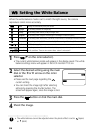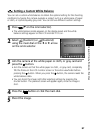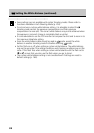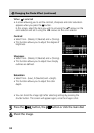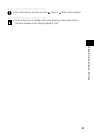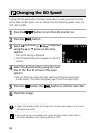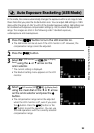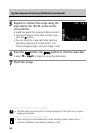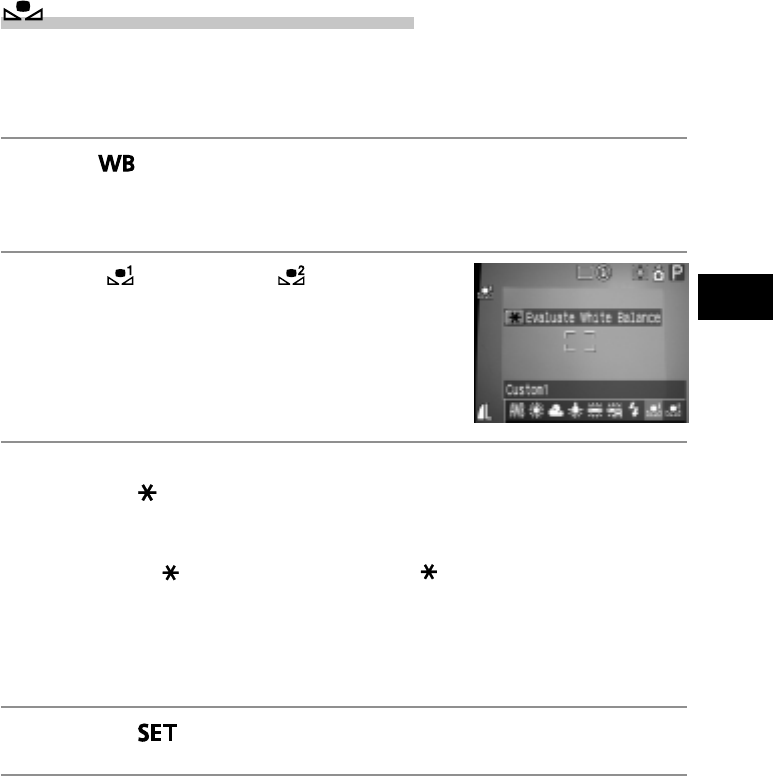
87
Shooting - Selecting Particular Effects
Setting a Custom White Balance
You can set a custom white balance to obtain the optimal setting for the shooting
conditions by having the camera evaluate a subject such as a white piece of paper
or cloth, or a photo-quality gray card. You can set two different custom settings.
1
Press (D on the omni selector).
• The white balance mode appears on the display panel and the white
balance settings appear on the LCD monitor if it is on.
2
Select (Custom1) or (Custom2)
using the main dial or the B or A arrow
on the omni selector.
3
Aim the camera at the white paper or cloth, or gray card and
press the button.
• Aim the camera so that the white paper or cloth, or gray card, completely
fills the frame on the LCD monitor screen or the entire viewfinder before
pressing the
button. When you press the button, the camera reads the
white balance data.
• You can shoot the image right after selecting settings by pressing the
shutter button. The previous screen will appear again, once the image is
shot.
4
Press the button or click the main dial.
5
Shoot the image.