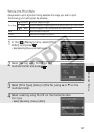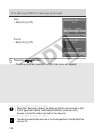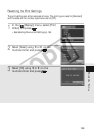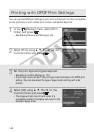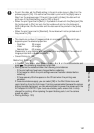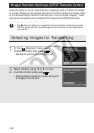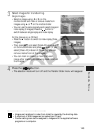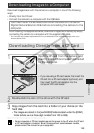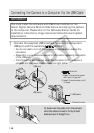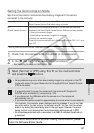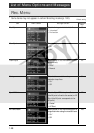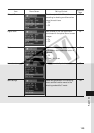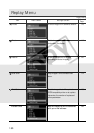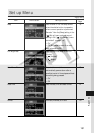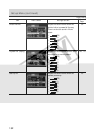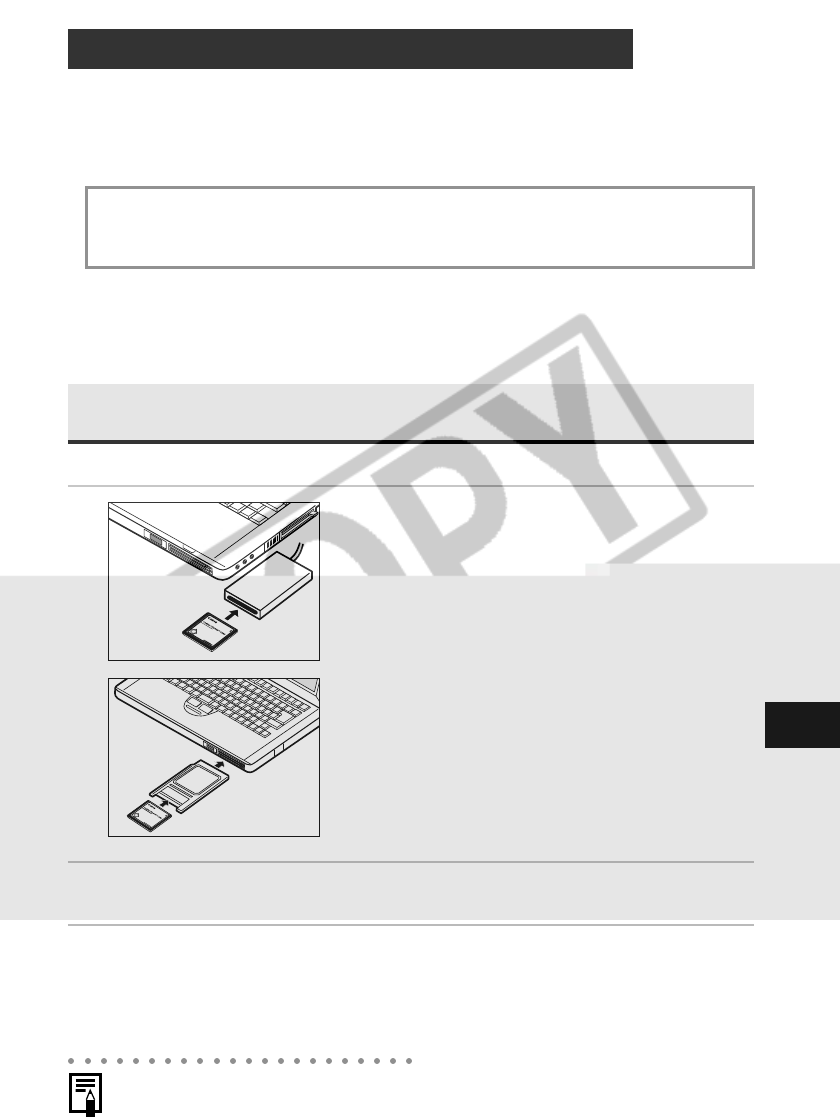
145
Connecting
Download images taken with the camera to a computer in one of the following
ways:
• Directly from the CF card
• Connect the camera to a computer with the USB cable
You must install the software and driver bundled on the Canon
Digital Camera Solution Disk before connecting the camera to the
computer.
After installing the supplied software, download images automatically by simply
connecting the camera to a computer with the supplied USB cable.
* For information about system requirements and for more details about how to download images, refer to the
Software Starter Guide.
Downloading Directly from a CF Card
1
Eject the CF card from the camera, and
insert it into a CF card reader connected
to the computer.
• If you are using a PC card reader, first insert the
CF card into a PC card adapter (optional), and
then insert the PC card adapter into the
computer’s PC card reader.
2
Double-click the icon of the drive with the CF card.
3
Copy images from the card into a folder of your choice on the
hard disk.
• The images are stored in the [xxxCANON] folders located under the [DCIM]
folder (where xxx is a three-digit number from 100 to 998).
• Some computers or PC card readers require the power to be off when the CF card
or PC card adapter is inserted. Since this requirement varies between models,
please consult the manual for your equipment.
Downloading Images to a Computer