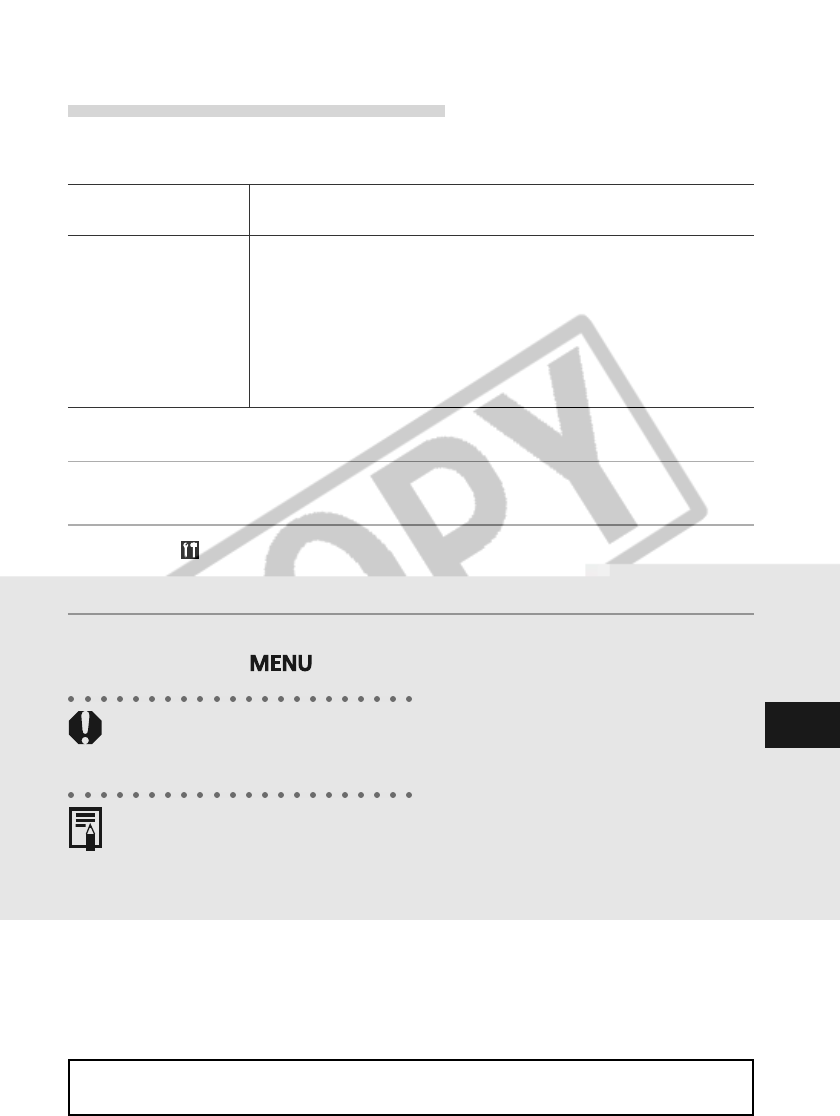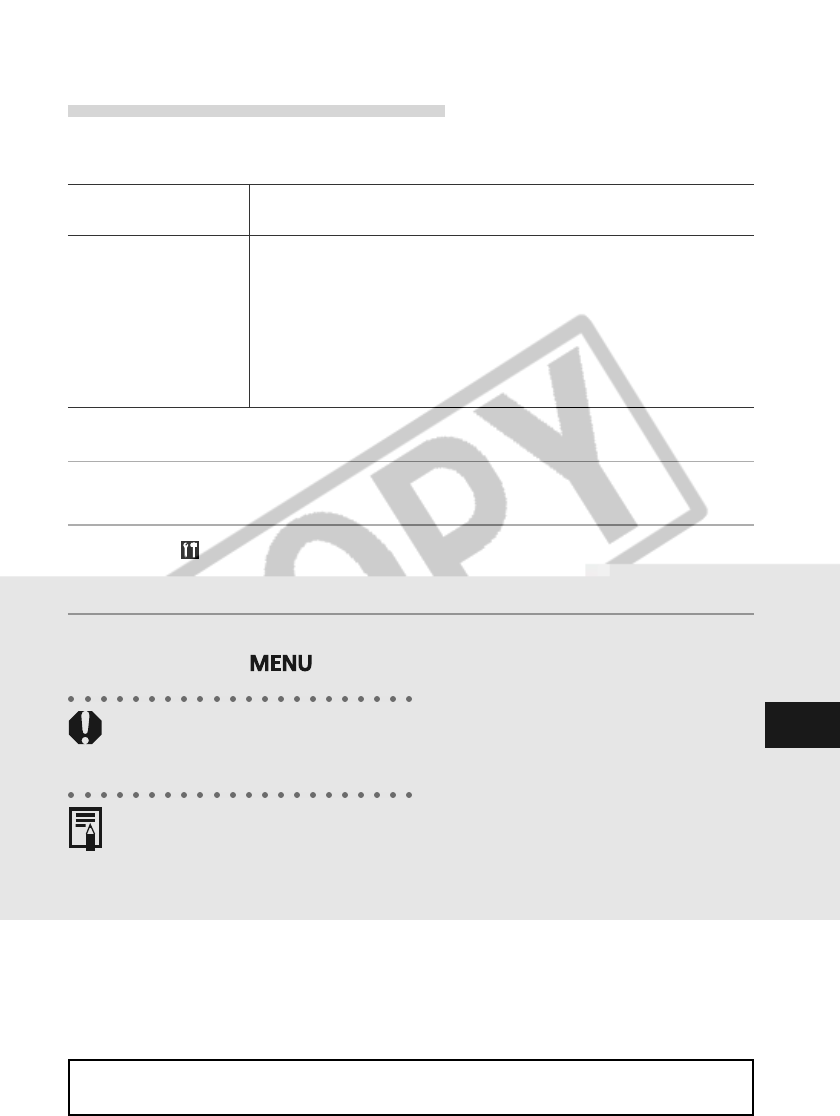
147
Connecting
Setting the Communication Mode
Sets the communication mode when downloading images with the camera
connected to the computer.
* With any other OS [PTP] cannot be used. Please select [Normal].
1
Check that the camera is not connected to the computer.
2
In the [ (Set Up)] menu, select [Communication].
• See Selecting Menus and Settings (p. 36).
3
Select [Normal] or [PTP] using B or A on the multicontroller
and press the
button.
• Some problems may occur when downloading images to a computer in the PTP
mode with certain file types. Please refer to the supplied Picture Transfer Protocol
(PTP) Mode leaflet.
• It is recommended to power the camera with the optional AC Adapter Kit
ACK700 when connected to a computer (p. 162).
• If you disconnect the USB cable while the camera is on, the camera will
automatically turn off.
•
If you leave the camera unused for approximately 5 minutes while it is connected to
the computer, the computer screen displays a warning message. If you do not take
any action within the next minute, the camera turns off. You can turn the camera
back on by sliding the power/replay lever to the right again. However, the power-
saving function is not active when the communication settings are set to [PTP].
•
All procedures performed with a connection to a USB 2.0 compliant board are not
guaranteed.
For information about what to do after making the connection, please
refer the Software Starter Guide.
(Picture Transfer Protocol)
Normal (Default) Usual setting. You must install the USB driver bundled on the Canon
Digital Camera Solution Disk before using this mode.
PTP The below functions are available even if the software and USB driver
bundled on the Canon Digital Camera Solution Disk have not been installed.
• Viewing the camera’s images
• Downloading the camera’s images to a computer
• Deleting the camera’s images
These functions are available with Windows XP or Mac OS X (10.1) or a
later OS*.