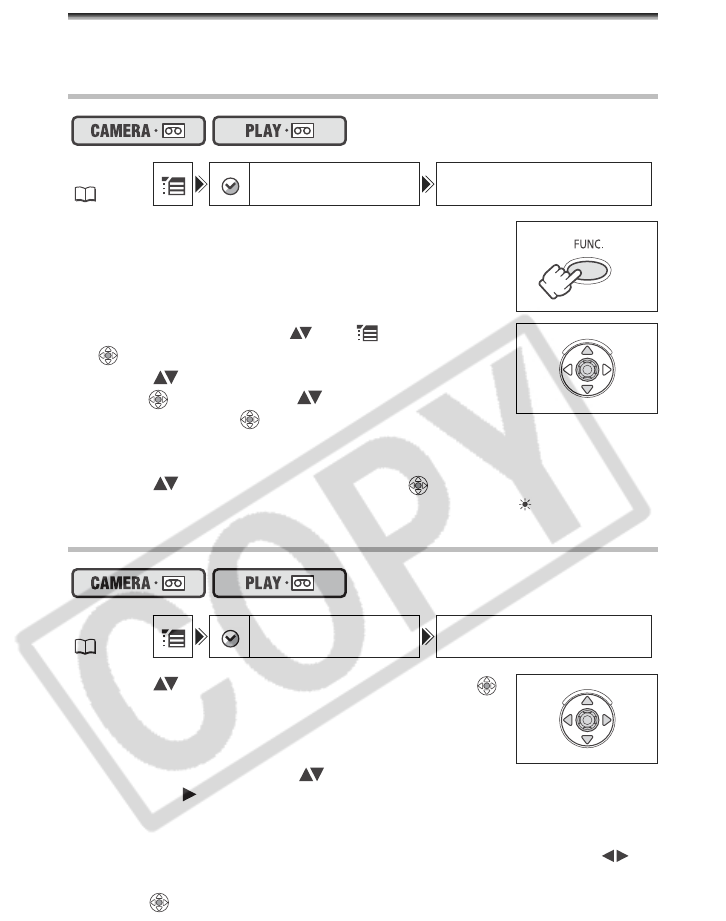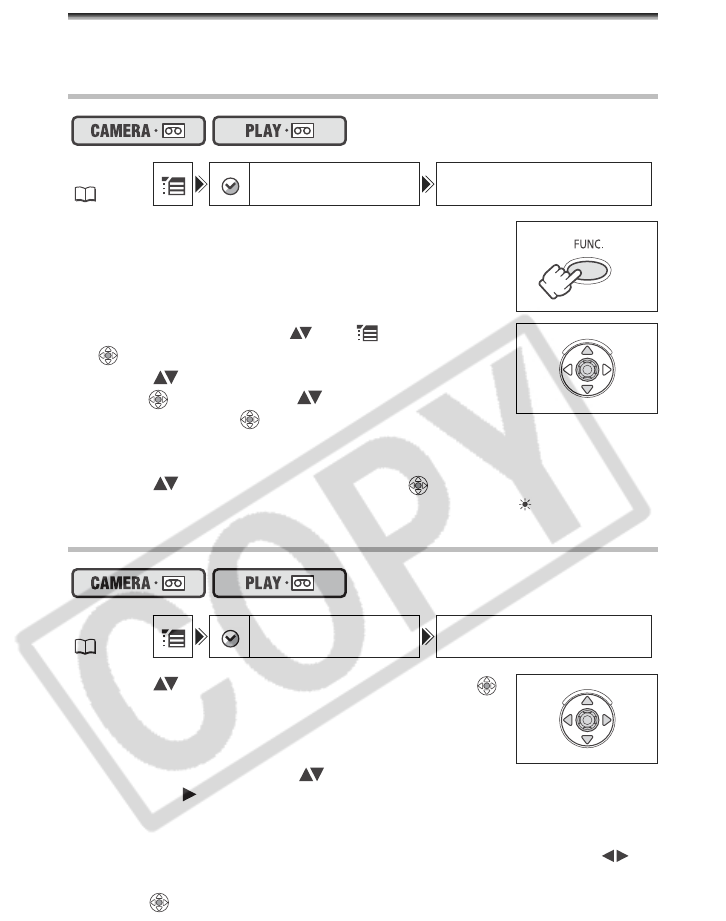
18
Setting the Time Zone, Date and Time
Set the time zone, date and time when you first start using your camcorder, or when you
have replaced the backup battery.
Setting the Time Zone/Daylight Saving Time
1. Press the FUNC. button to open the FUNC. menu.
The FUNC. menu will open. Continue the procedure with the
joystick to open the setup menus.
2. With the joystick select () the icon and press
().
3. Select ( ) the [DATE/TIME SETUP] menu and
press ( ). Then, select ( ) the [T.ZONE/DST]
option and press ( ).
The time zone setting appears (see table on the next page). The default setting is New
York or Singapore depending on the region.
4. Select ( ) your time zone and press ( ).
To adjust for daylight saving time, select the time zone with the “ ” next to the area.
Setting the Date and Time
5. Select ( ) the [DATE/TIME] option and press ( ).
A selection frame will be displayed around the date and the
selection arrows around the month will flash.
6. With the joystick change ( ) the month as required
and move ( ) to the next field.
• The selection arrows will flash around the next field of the date/time.
• Set the day, year, hours and minutes in the same way.
• If you do not need to change all settings, you can use the joystick to move ( ) to
the specific setting you want to change.
7. Press ( ) to start the clock.
MENU
(33)
DATE/TIME SETUP T.ZONE/DST NEW YORK
MENU
(33)
DATE/TIME SETUP
DATE/TIME JAN.1,2006
12:00AM