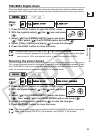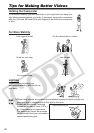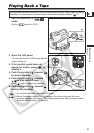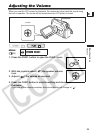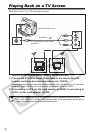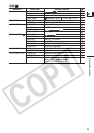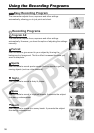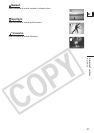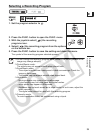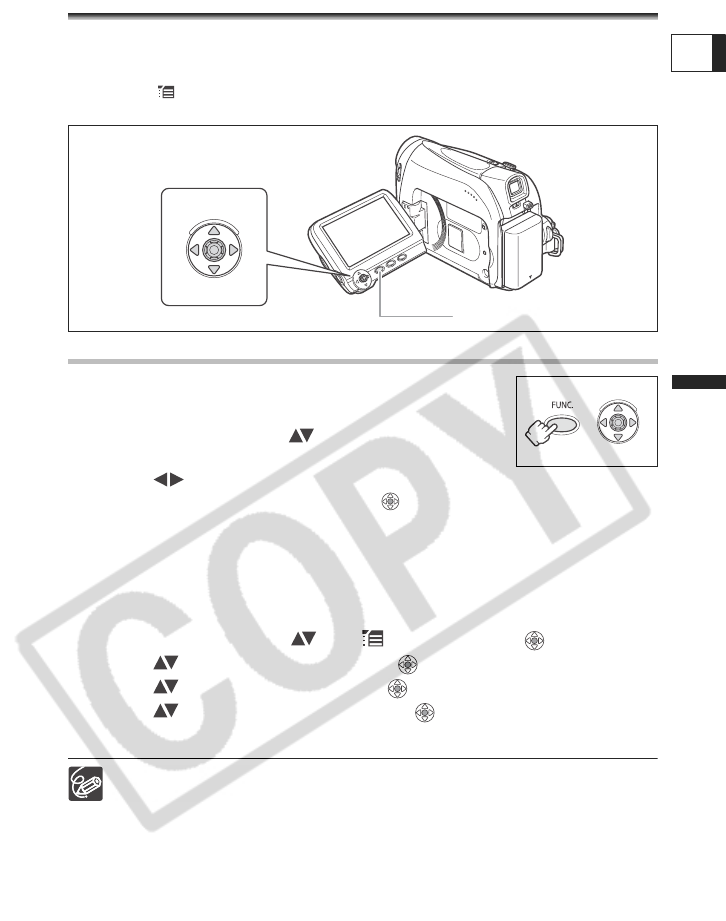
33
Advanced Functions
E
Advanced Functions
Menus and Settings
The camcorder’s functions and settings are controlled from a series of menus that appear
when you press the FUNC. button. Most basic functions appear on the first menu screen
- the FUNC. menu. For more advanced settings you have to open the setup menus by
selecting the [MENU] option from the FUNC. menu.
Selecting Menus and Settings
FUNC. menu:
1. Press the FUNC. button to open the FUNC. menu.
2. With the joystick select ( ) the icon of the function
you want to change.
3. Select ( ) a setting option from the bottom bar.
With some settings, you will need to press ( ) or make further selections with the
joystick. In such cases, a joystick icon (next to the bottom bar) or small arrows (around
the setting option) will be displayed as an additional operation guide.
4. Press the FUNC. button to save the setting and close the menu.
Setup menus:
1. Press the FUNC. button to open the FUNC. menu.
2. With the joystick select ( ) the icon and press ( ).
3. Select ( ) a setup menu and press ( ).
4. Select ( ) a menu item and press ( ).
5. Select ( ) a setting option and press ( ) to save the changes.
6. Press the FUNC. button to close the menu.
Pressing the FUNC. button at any time closes the menu.
Items that are not available appear grayed out.
The menu will not appear when you press the FUNC. button while recording
movies.
You can open the menu directly on the setup menus screen by holding the
FUNC. button pressed for more than 2 seconds.
Joystick
FUNC. button