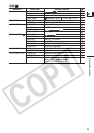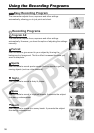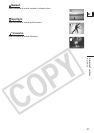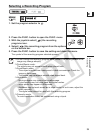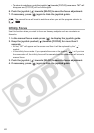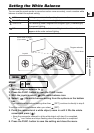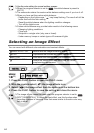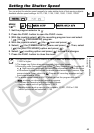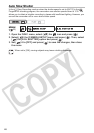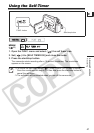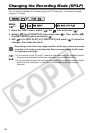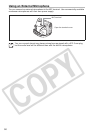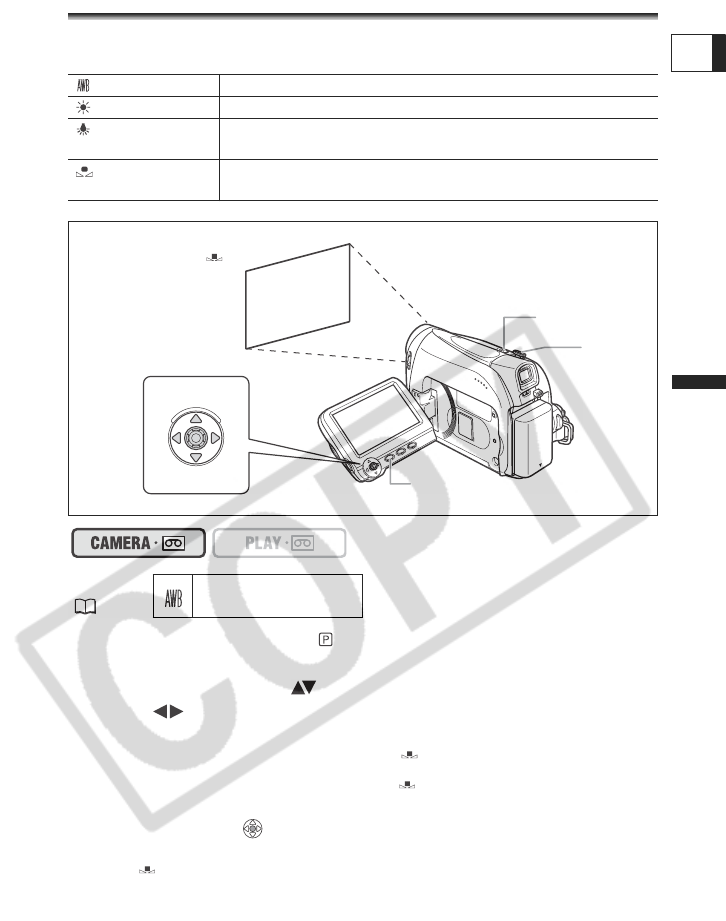
43
Advanced Functions
Recording
E
Setting the White Balance
You can use the preset modes to reproduce colors more accurately, or set a custom white
balance to obtain the optimal setting.
1. Set the program selector to .
2. Press the FUNC. button to open the FUNC. menu.
3. With the joystick select ( ) the white balance icon.
4. Select ( ) the white balance setting from the options on the bottom
bar.
If you select a white balance setting other than [SET], continue to directly to step 6.
To set the custom white balance when you select [SET]:
5. Point the camcorder at a white object, zoom in until it fills the whole
screen and press ( ).
• Keep the camcorder zoomed in at the white object until step 6 is completed.
• The “ ” icon flashes and stops flashing when the adjustment is completed.
6. Press the FUNC. button to save the setting and close the menu.
AUTO
Settings are automatically set by the camcorder.
DAYLIGHT
For recording outdoors on a bright day.
TUNGSTEN
For recording under tungsten and tungsten type (3-wavelength)
fluorescent lighting.
SET
Use the custom white balance setting to make white subjects
appear white under colored lighting.
MENU
(33)
AUTO
Program selector
Zoom lever
FUNC. button
Joystick
White sheet or paper
(if you select SET)