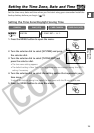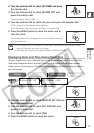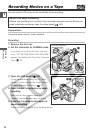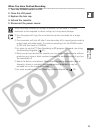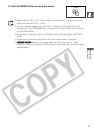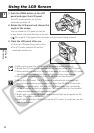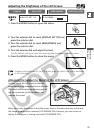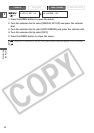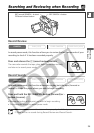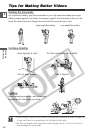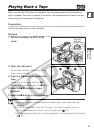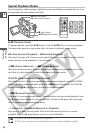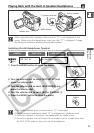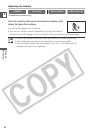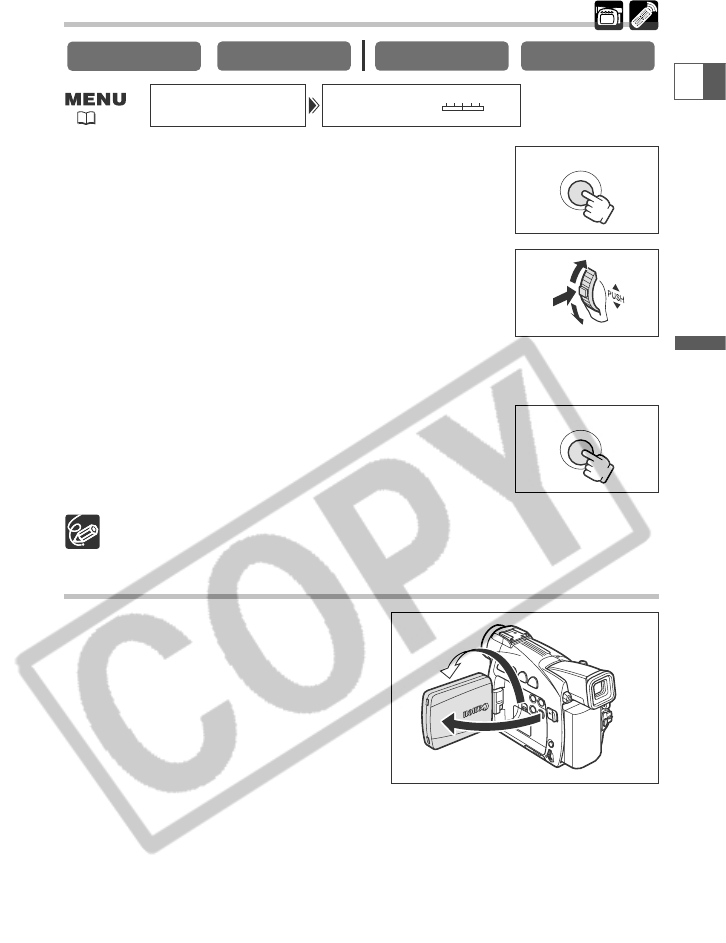
33
Mastering
the Basics
E
Adjusting the Brightness of the LCD Screen
1. Press the MENU button to open the menu.
2. Turn the selector dial to select [DISPLAY SET UP] and
press the selector dial.
3. Turn the selector dial to select [BRIGHTNESS] and
press the selector dial.
4. Turn the selector dial and adjust the level.
Turn the selector dial up to make the screen brighter and down to make it darker.
5. Press the MENU button to close the menu.
Changing the brightness of the LCD screen does not affect that of the viewfinder
or the recordings.
Allowing the Subject to Monitor the LCD Screen
You can rotate the LCD panel so that the
screen faces in the same direction as the lens.
The viewfinder switches on allowing you to
use the viewfinder while the subject can
monitor the screen.
When you rotate the screen so that the screen faces in the same direction as the lens,
the image appears mirror reversed (LCD MIRROR ON). However, you can choose to
display the image as it is being recorded (LCD MIRROR OFF).
CARD PLAY (VCR)
CARD CAMERA
PLAY (VCR)
CAMERA
BRIGHTNESS••DISPLAY SET UP
–+
MENU
MENU
( 44)