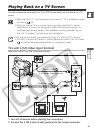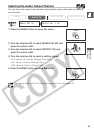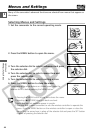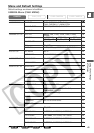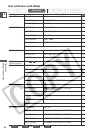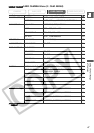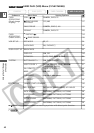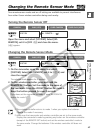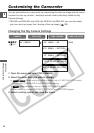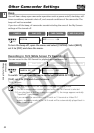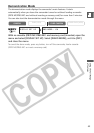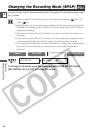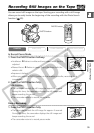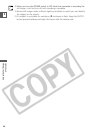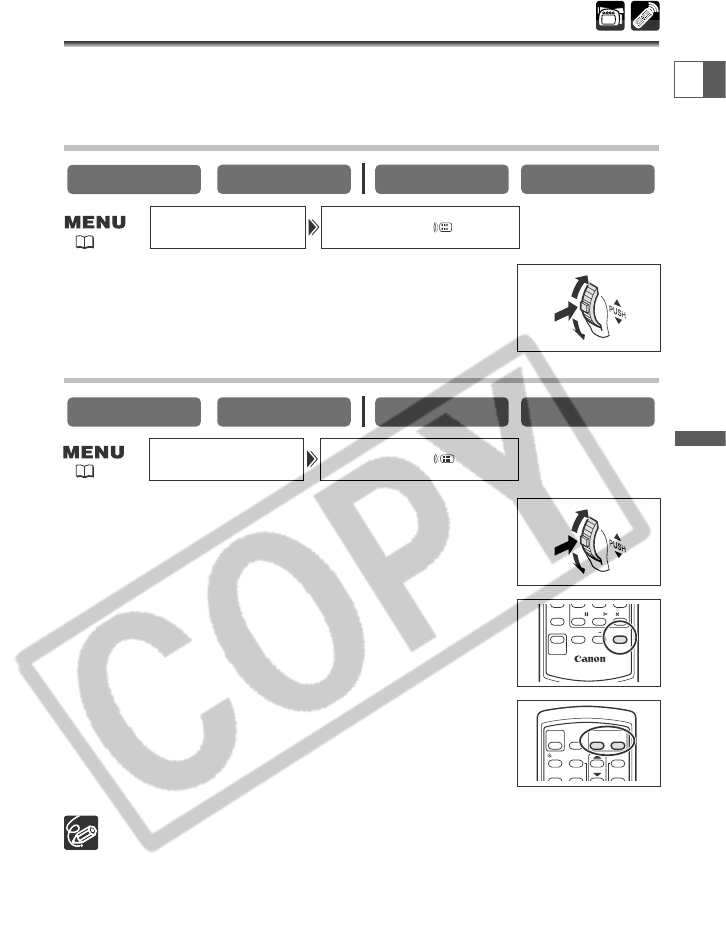
49
Using the Full Range
of Features
E
Changing the Remote Sensor Mode
Two remote sensor modes and an off setting are available to prevent interference
from other Canon wireless controllers being used nearby.
Turning the Remote Sensor Off
Open the menu and select [SYSTEM]. Select [WL.
REMOTE], set it to [OFF B] and close the menu.
[B] appears.
Changing the Remote Sensor Mode
1. On the camcorder, open the menu and select
[SYSTEM]. Select [WL. REMOTE], set it to [A 2] and
close the menu.
The selected mode appears for 4 seconds.
2. On the wireless controller, press and hold the
REMOTE SET button. Set the mode to the same of
the camcorder. Press the ZOOM T button for mode 2.
Keep the button pressed for over 2 seconds.
If you have set the camcorder to mode 1, press the ZOOM W
button for mode 1.
❍ The wireless controller returns to mode 1 when you replace the batteries.
Change the mode if necessary.
❍ Make sure that camcorder and wireless controller are set to the same mode.
Display the camcorder’s mode by pressing any button on the wireless controller
(except of the REMOTE SET button) and set the wireless controller’s mode to
the same mode. Change the batteries if the wireless controller still does not
work.
CARD PLAY (VCR)
CARD CAMERA
PLAY (VCR)
CAMERA
CARD PLAY (VCR)CARD CAMERAPLAY (VCR)
CAMERA
WL.REMOTE
•••
1SYSTEM
WL.REMOTE••• 1SYSTEM
WIRELESS CONTROLLER WL
-
D79
PAUSE
AV INSERT AV DV
REMOTE SET
SLOW
2
REC
PAUSE
AUDIO DUB.
WT
START
/STOP
PHOTO
ZOOM
SELF T. D.EFFECT.
ON/OFF
SET
MENU
TV SCREEN
( 44)
( 44)