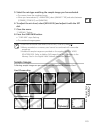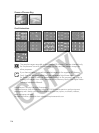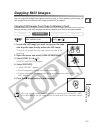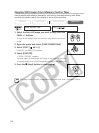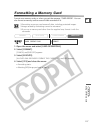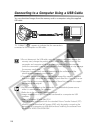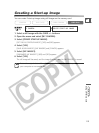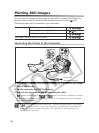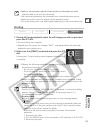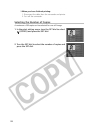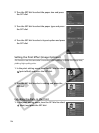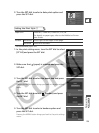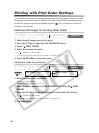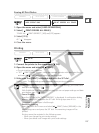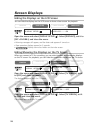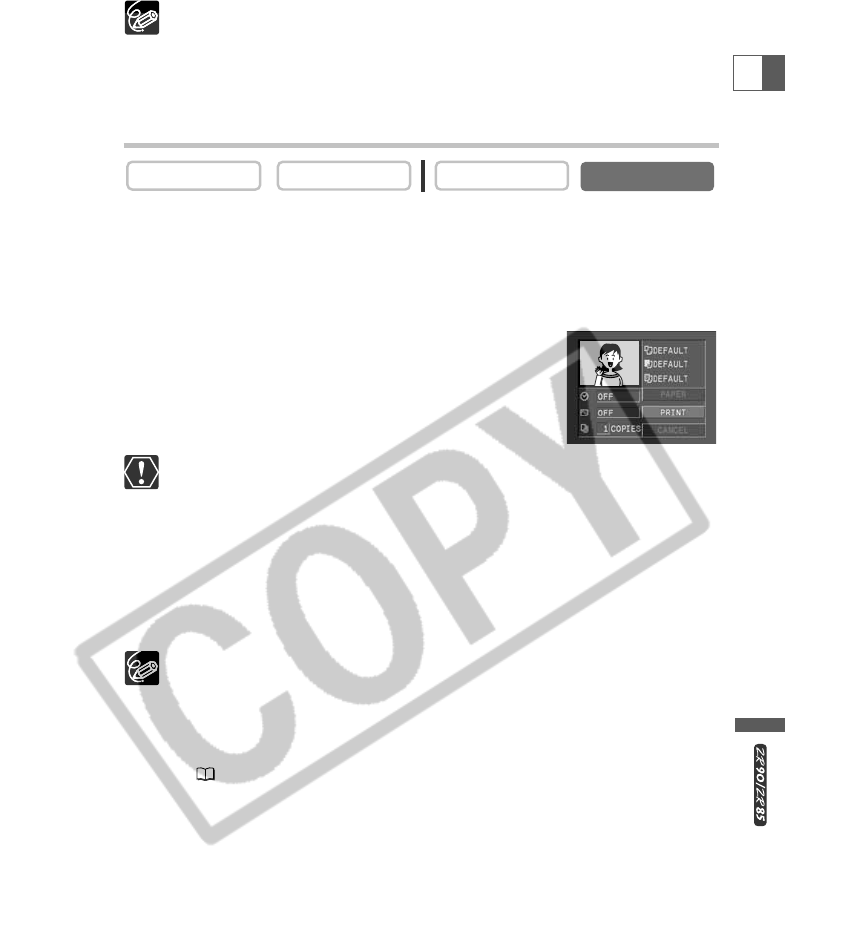
121
Direct Printing
E
❍ Refer to the instruction manual of each printer for information on which
interface cable to use with the camcorder.
❍ We recommend powering the camcorder from a household power source.
❍ Refer also to the instruction manual of the respective printer.
❍ The print setting menu may differ slightly depending on the connected printer.
Printing
1. During still image playback, select the still image you wish to print and
press the SET dial.
• The print setting menu appears.
• Depending on the printer, the message “BUSY.” may appear before the camcorder
displays the print setting menu.
2. Make sure that [PRINT] is selected and press the SET
dial.
Printing starts. The print setting menu disappears when printing
is complete.
❍ Observe the following precautions during printing, otherwise printing may not
be performed correctly.
- Do not turn off the camcorder or the printer.
- Do not change the position of the TAPE/CARD switch.
- Do not detach the cable.
- Do not open the memory card cover or remove the memory card.
❍ Images not recorded with this camcorder, uploaded from a computer, edited
on a computer and images whose file names have been changed may not be
printed correctly.
❍ Cancel Printing
Press the SET dial while "NOW PRINTING" is displayed. A confirmation dialog
appears. Select [OK] and press the SET dial. Printing stops even if it is
incomplete and the paper is fed through.
❍ Printing Errors
If an error occurs during the printing process, an error message appears
( 133).
- Canon printer: With most errors, printing resumes automatically after you
correct the error. If the error persists, press the SET dial to cancel printing.
Refer also to the printer manual for details.
- If the error still persists and printing does not restart, follow below
procedure:
1. Disconnect the cable.
2. Turn the POWER switch of the camcorder to OFF and back to PLAY (VCR).
3. Reconnect the cable.
CARD PLAY
CARD CAMERA
PLAY (VCR)CAMERA