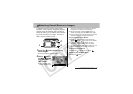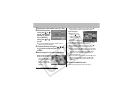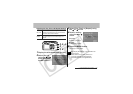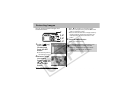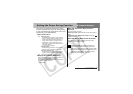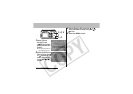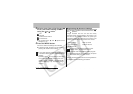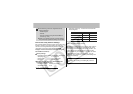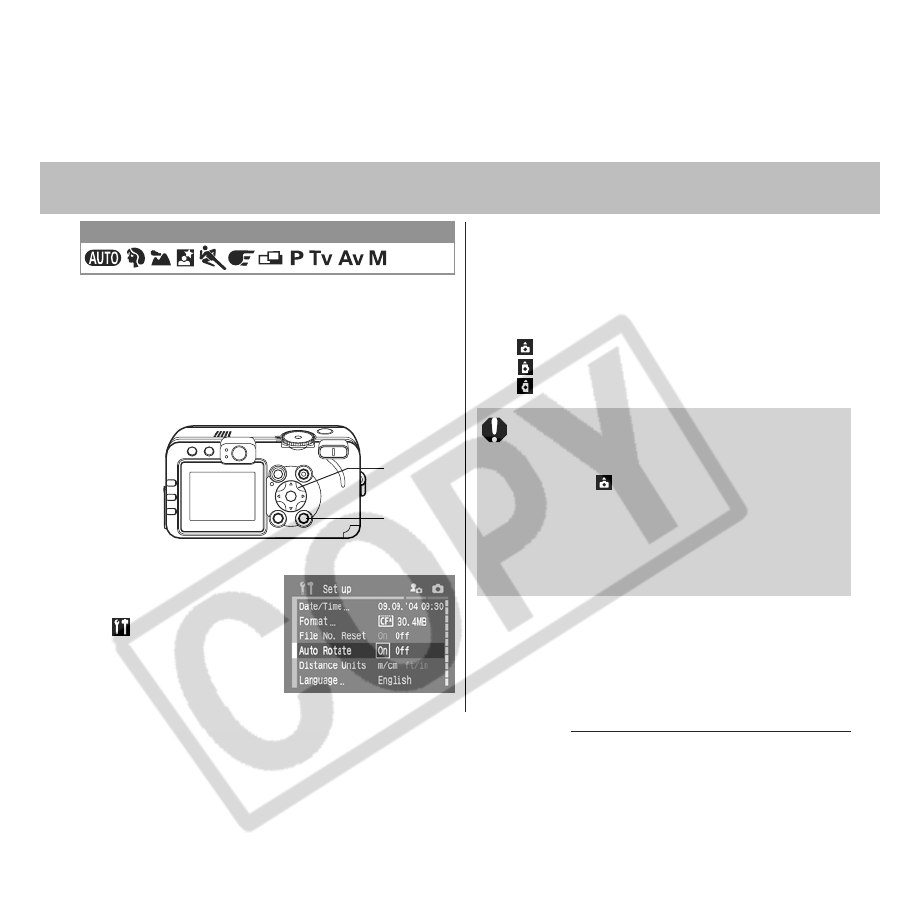
8. Camera Settings 111
Setting the Auto Rotate Function
This camera is equipped with an Intelligent
Orientation sensor that detects the orientation
of an image shot with the camera held
vertically and automatically rotates it to the
correct viewing orientation in the display. You
can turn this function on/off.
1
Select [Auto
Rotate] in the
[ (Set up)] menu.
zSee Selecting Menus
and Settings (p. 63).
Shooting Mode Dial
1, 2
1, 2
2
Select [On] using the W or X arrow
and press the MENU button.
zWhen this function is On, an icon showing the
orientation of the camera appears at the upper
right corner of the LCD monitor if it is set to
Information View.
: Normal
: Camera on right end
: Camera on left end
zThis function may not operate correctly when
the camera is pointed straight up or down.
Check that the correct camera orientation
icon (e.g. ) is displayed and if it is not, then
set the Auto Rotate function to [Off].
zEven if the Auto Rotate function is set to [On],
the orientation of images downloaded to a
computer will depend upon the software used
to download the images.