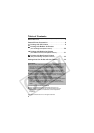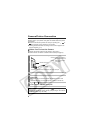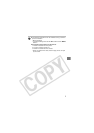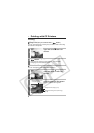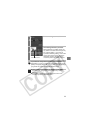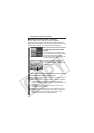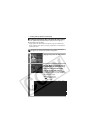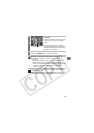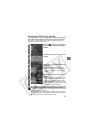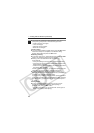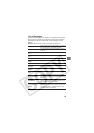12
Setting the Printing Area (Trimming)
You can specify which portion of an image gets printed.
Please set the Print Style (Image, Borders and Date) first before
setting the trimming settings. If the print style is changed after having
made trimming settings, you must select the settings again.
1
In the print order screen, select
[Trimming] and press the SET
button.
The trimming frame will appear at the
center of the image. If a trimming setting
has already been selected for the
image, the frame will appear around the
previously selected portion.
The trimming setting screen differs
depending on the camera model.
Ensure that the screen appears before
selecting settings.
2
Trim the image.
Changing the Size of the Trimming Frame
zPress the zoom lever or the zoom button to adjust the size of
the trimming frame.
zThe trimming frame can be changed to a minimum selection
of approximately half the displayed image (in width and
height) or a maximum selection that is virtually the same size
as the image.
zExpanding the trimming frame beyond its maximum size
cancels the trimming setting.
zWhen printing an image that has been magnified using the
trimming option, the image quality may become coarser and
grainier depending on the level of magnification. If this
happens, the trimming frame displays in red.
Trimming Frame
Printing with CP Printers (continued)