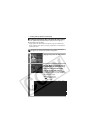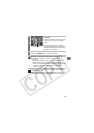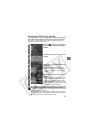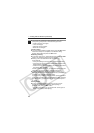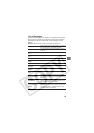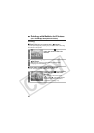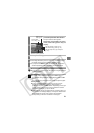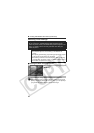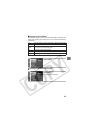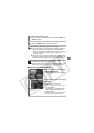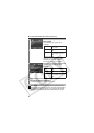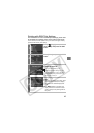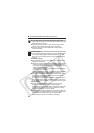21
2
Display the images you wish to
print and press the SET button.
The print order screen appears.
Depending on the Bubble Jet printer
model, some setting options may not
display.
3
Select print settings as needed.
4
Select [Print] and press the SET button.
z
The image will start to print and, when it is completely finished,
the display will revert to the standard playback mode.
zIf you press the MENU button, the display will revert to the
standard playback mode and printing will not take place.
z
You cannot print movies or images recorded in the RAW format.
zIt may not be possible to play back or print images shot with
a different camera.
Cancel Printing
z
To cancel printing between images, press the
SET
button.
A confirmation dialog will display. Select [OK] and press the
SET
button.
The printer will stop printing the current image and eject the paper.
Printing Errors
zAn error message appears if an error occurs for some
reason during the printing process. Select [Stop] or
[Continue] and press the SET button. Depending on the type
of error, printing may resume once the problem is solved.
See List of Messages (p. 29) for details.
zOn Bubble Jet printers equipped with an operation panel, an
error number or message displays on the panel. Please refer
to the Bubble Jet printer user guide for the remedies
corresponding to the error numbers or messages.
Sets the date
On or Off (p. 22).
Sets the print
effect (p. 23)
Sets the number of copies (p. 23).
Sets the trimming portion (p. 24).
Sets the paper size, type and layout
(p. 25).
Starts the printing process.