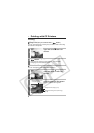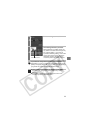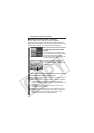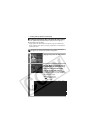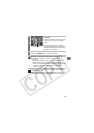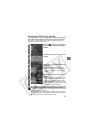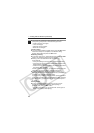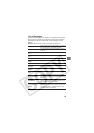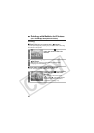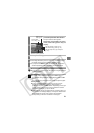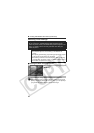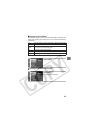16
Printing Movies (Movie Print)
You can print movie frames selected automatically at fairly regular
intervals on a sheet of paper.
1
Select the movie you want to
print, then press the SET button.
zIf you press the button instead
of the SET button, movie print begins.
At this time, you cannot select the On/
Off setting on the caption. (Only for
cameras with a button.)
2
If necessary, set (Caption) to
[On] or [Off].
If you set (Caption) to [On], you can
print the file number and the elapsed
time of the frame at the same time.
3
Select [Print] and press the SET button.
It may not be possible to play back or print movies shot with a
different camera.
zThe number of printed movie frames per sheet of paper is
determined by the paper size shown as follows:
• Credit card size: 20 frames
• L size: 42 frames
• Postcard size: 63 frames
• Wide size: 63 frames
Printing with CP Printers (continued)