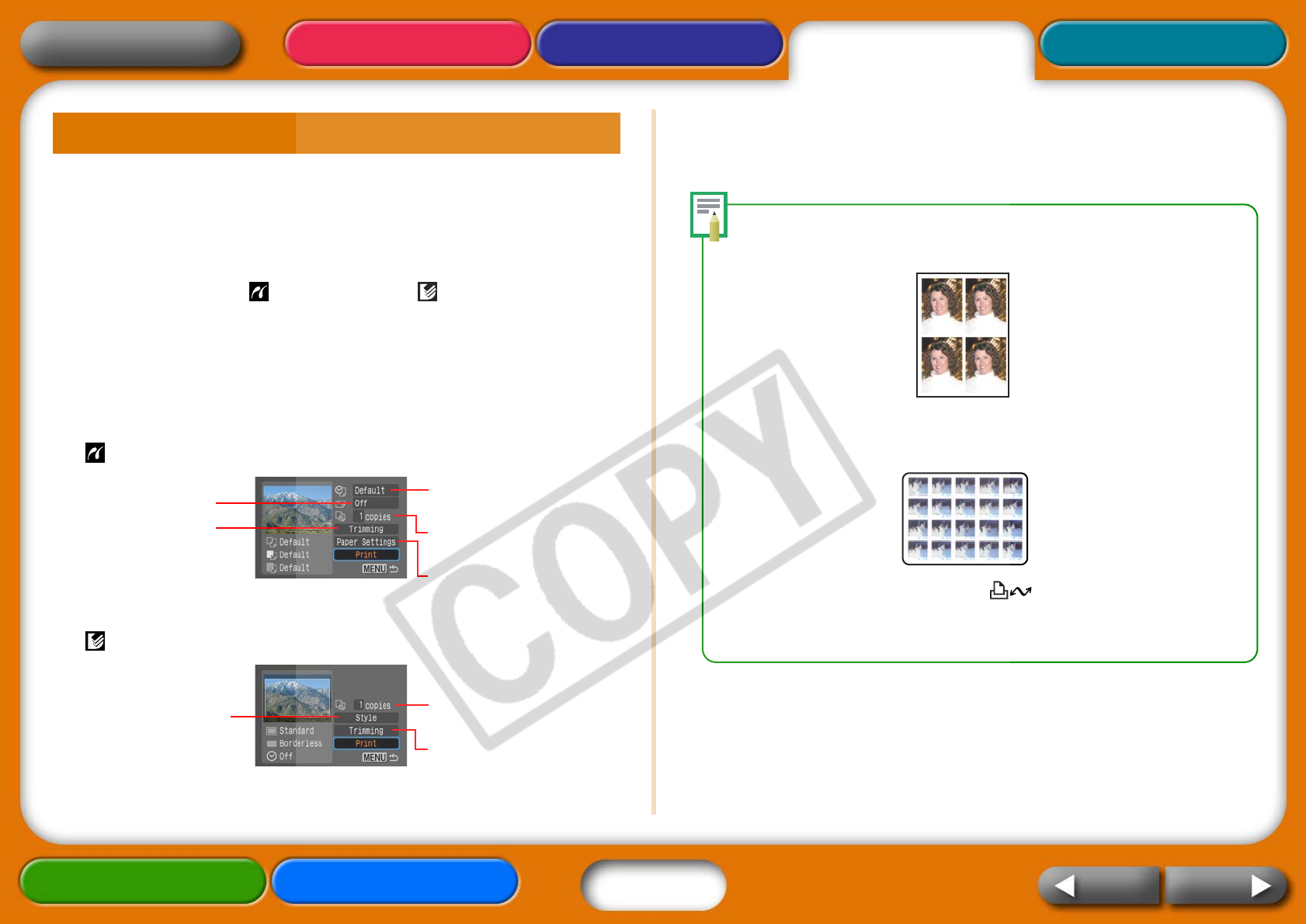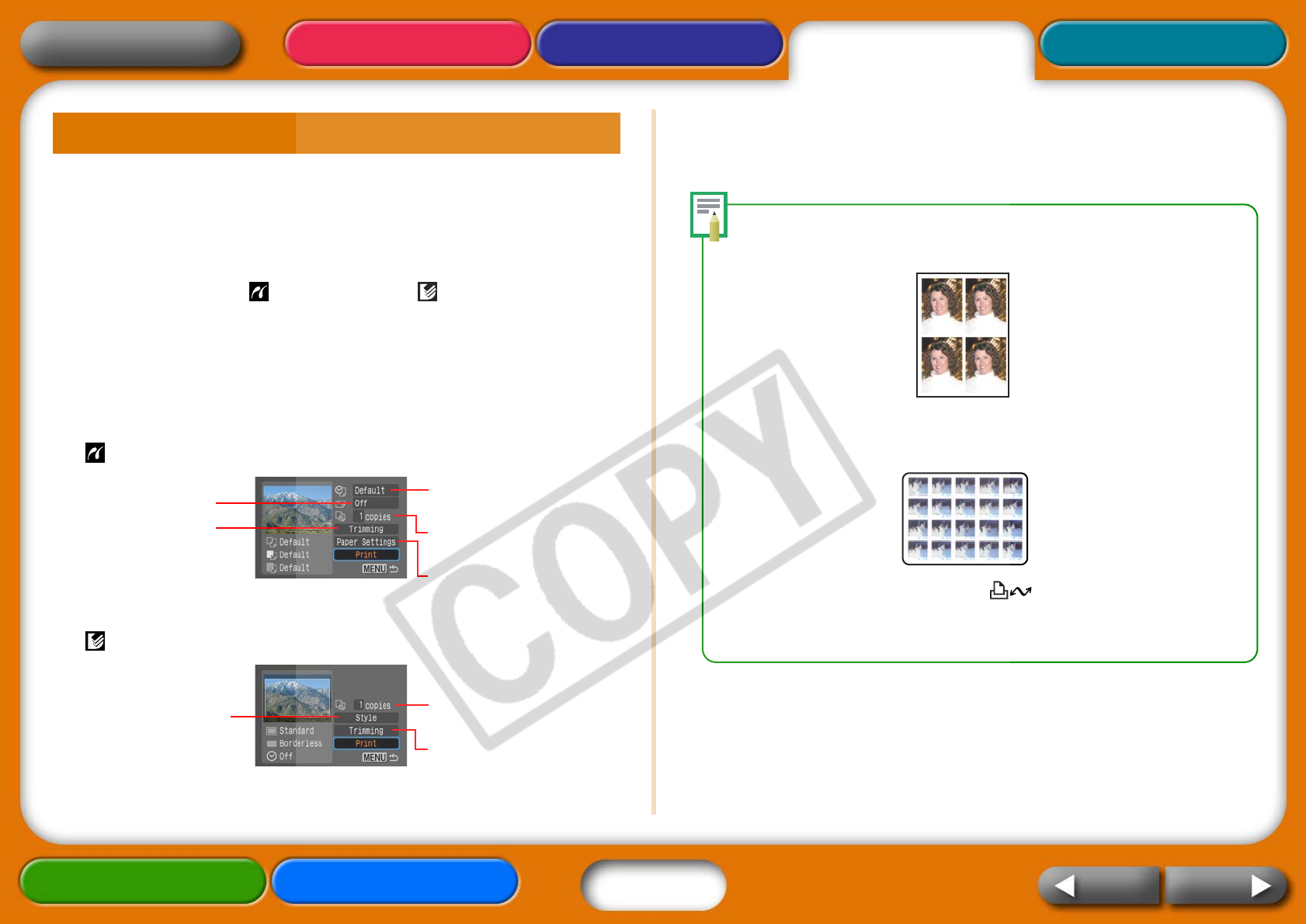
24
Getting Ready Printing AppendicesOverview
Troubleshooting Tasks and Index
NextBack
Return to Cover Page
If you are using a Canon-brand camera, you can configure the following
settings and print. (Some features may not be supported by some
models.) See your Camera User Guide or the Direct Print User Guide for
detailed instructions about each procedure.
1 Confirm that the (PictBridge) or (Direct Print) icon
appears on the camera's LCD monitor.
2 Press the SET button.
A screen similar to the following will appear on the camera’s LCD
monitor. Change the settings as desired.
(PictBridge)
(Direct Print)
3 Select [Print] and press the SET button.
The printer will begin to print.
• ID Photos
Ifyouselect[IDPhoto]inthe[PaperSettings]or[Style]settingscategory,
youcanprintidentityphotosataspecifiedsize.
• Movie Print
Youcanextractstillphotosfromamovieatsetintervalsandprintthemin
rowsonasingle sheet.
Afteryouselectamovie,pressthe(Print/Share)button.
•FormoreinformationonIDphotosandmovieprints,seetheDirectPrint
UserGuidesuppliedwiththecamera.
Printing with Various Settings
Print Effect Settings
Trimming Settings
Date Imprint, Image
Number Print Settings
Number of Copies
Settings
Paper Size, Type, Layout
Settings
Monitor, Border, Date
Imprint Settings
Number of Copies
Settings
Trimming Settings