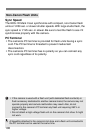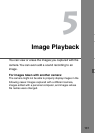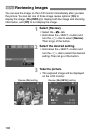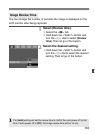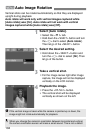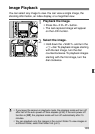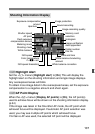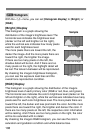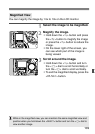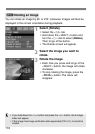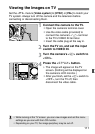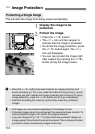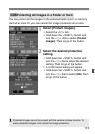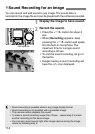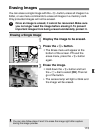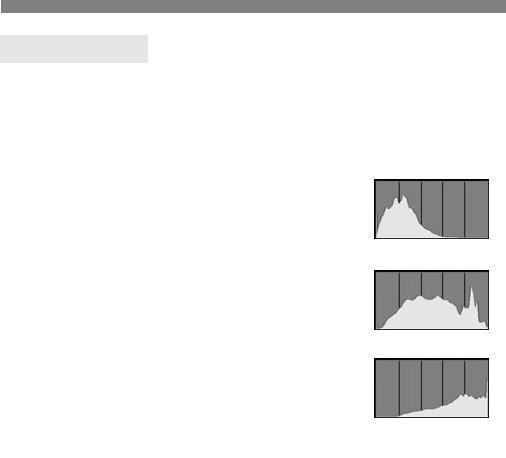
108
With the <x> menu, you can set [Histogram display] to [Bright.] or
[RGB].
[Bright.] Display
This histogram is a graph showing the
distribution of the image’s brightness level. The
horizontal axis indicates the brightness level
(darker on the left and brighter on the right),
while the vertical axis indicates how many pixels
exist for each brightness level.
The more pixels there are toward the left, the
darker the image. And the more pixels there are
toward the right, the brighter the image.
If there are too many pixels on the left, the
shadow detail will be lost. And if there are too
many pixels on the right, the highlight detail will
be lost. The tones in-between will be reproduced.
By checking the image’s brightness histogram,
you can see the exposure level bias and the
overall tone reproduction condition.
[RGB] Display
This histogram is a graph showing the distribution of the image’s
brightness level of each primary color (RGB or red, blue, and green).
The horizontal axis indicates the color’s brightness level (darker on the
left and brighter on the right), while the vertical axis indicates how many
pixels exist for each color brightness level. The more pixels there are
toward the left, the darker and less prominent the color. And the more
pixels there are toward the right, the brighter and denser the color. If
there are too many pixels on the left, the respective color information
will be lacking. And if there are too many pixels on the right, the color
will be too saturated with no detail.
By checking the image’s RGB histogram, you can see the color’s
saturation and gradation condition and white balance bias.
3Histogram
Sample
Dark image
Normal image
Bright image