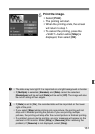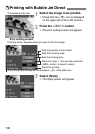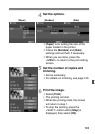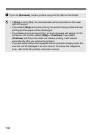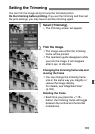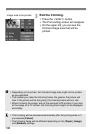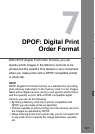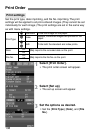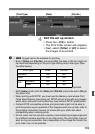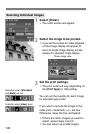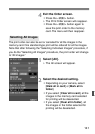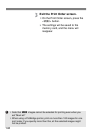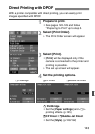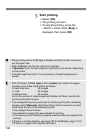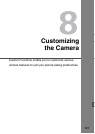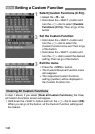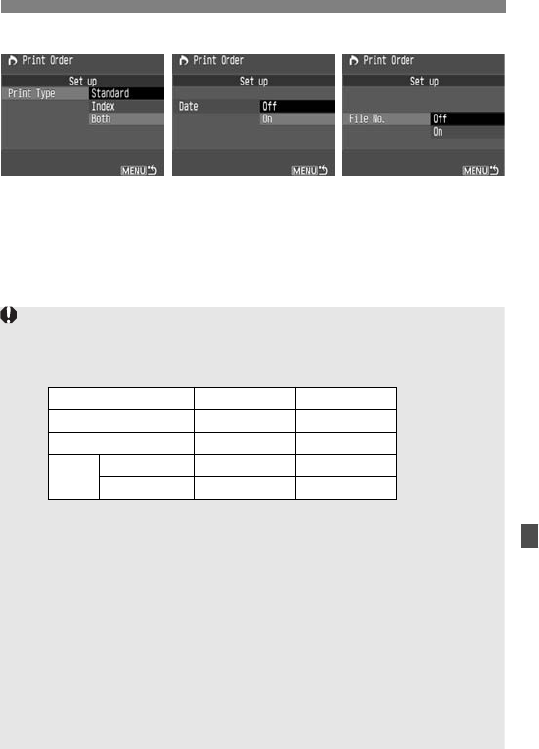
139
4
Exit the set up screen.
¡Press the <7> button.
s The Print Order screen will reappear.
¡Next, select [Order] or [All] to select
the images to be printed.
[Print Type][Date][File No.]
¡ 1 images cannot be selected for printing.
¡ Even if [Date] and [File No.] are set to [On], the date or file No. might not
be imprinted depending on the print type setting and printer type. (See
the table below.)
* With Bubble Jet Direct, the date and file No. will not be imprinted.
¡ With [Index] prints, both the [Date] and [File No.] cannot be set to [On] at
the same time.
¡ When printing with DPOF, you must use the Memory card whose Print
Order specifications have been set. DPOF will not work with any images
which were removed from the Memory card without DPOF specification.
¡ Certain DPOF-compatible printers and photo labs might not be able to
print the photos as you specified. If this happens with your printer, refer to
the printer’s instruction manual. Or check with your photo lab about
compatibility when ordering prints.
¡ Do not insert into the camera a memory card containing images captured
by a different camera and then try to order prints. The print order may not
work or may be overwritten. Also, depending on the image file format, the
print order may not be possible.
Print Type Date File No.
Standard Ye s No
Index* Ye s Ye s
Both
Standard Ye s No
Index* No Ye s