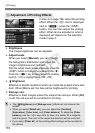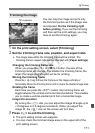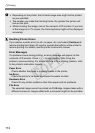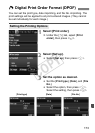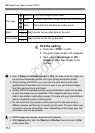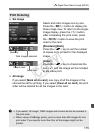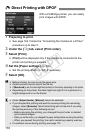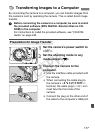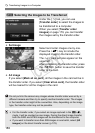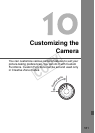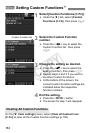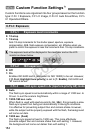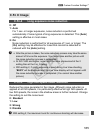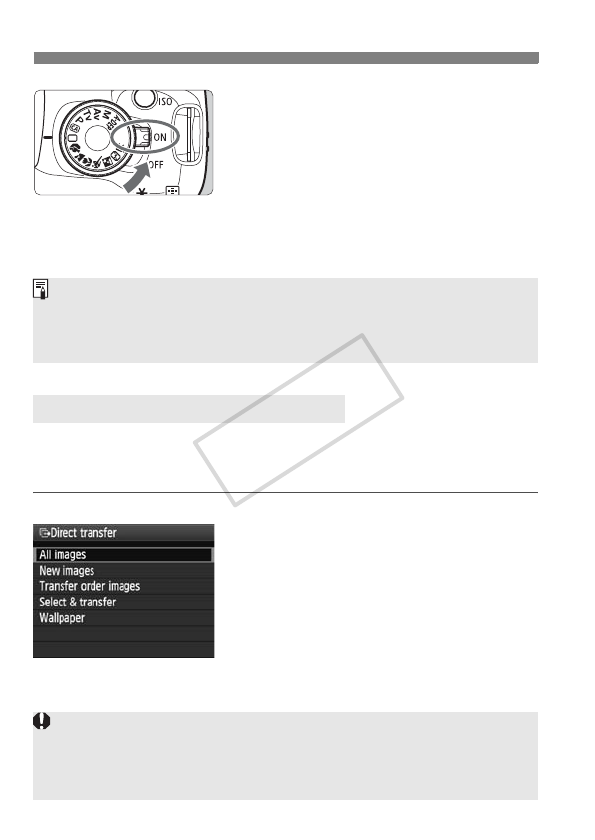
d Transferring Images to a Computer
178
4
Set the camera’s power switch to
<1>.
When the program selection dialog
window appears on the computer,
select [EOS Utility].
X The [EOS Utility] window will appear
on the computer, and the direct image
transfer screen will appear on the
camera’s LCD monitor.
The images sent to the computer will be saved in the [My Pictures]
folder or [Pictures] folder in subfolders organized according to the
shooting date.
All images
This is to transfer all the images in the
card to the computer.
Select [All Images], then press the
<l> button.
X The <l> button’s blue lamp will
blink and the image transfer will start.
X When the image transfer is
completed, the lamp will stay on.
Transferring Images to a Computer
If the [EOS Utility] window does not appear automatically, startup EOS
Utility manually.
Before disconnecting the cable, turn off the camera. Pull out the cable by
grasping the plug (instead of the cord).
Since movie files are larger than still photo files, they will take longer to
transfer.
During the file transfer, do not disconnect the cable.
Shooting will be disabled while the direct transfer screen is displayed.
COPY