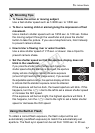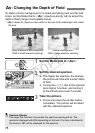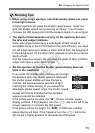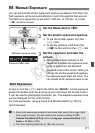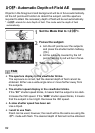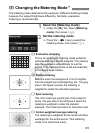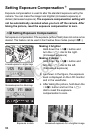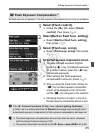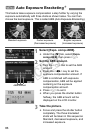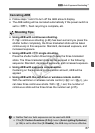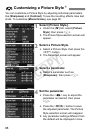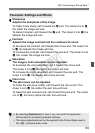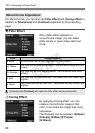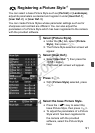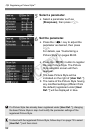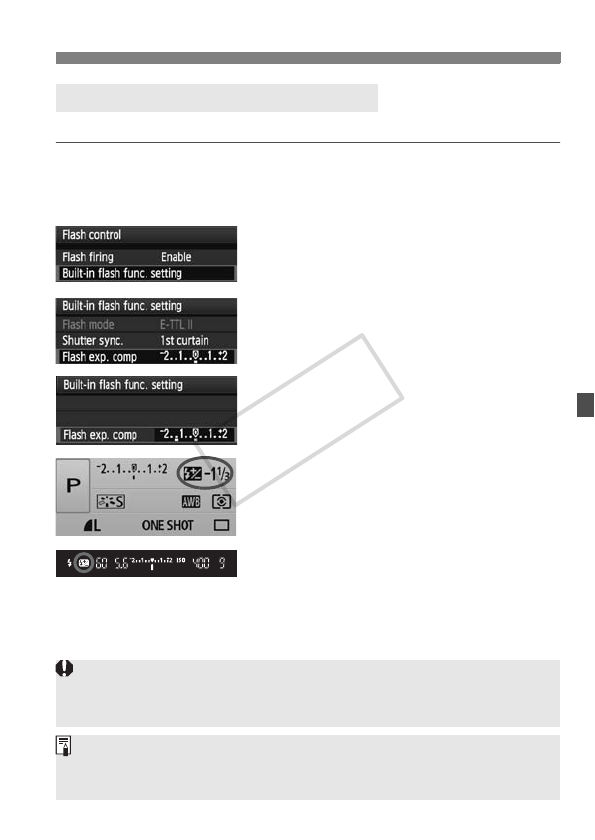
85
Setting Exposure CompensationN
Set flash exposure compensation if the flash exposure of the subject does not come out as desired.
1
Select [Flash control].
Under the [1] tab, select [Flash
control], then press <0>.
2
Select [
Built-in flash func. setting
].
Select [Built-in flash func. setting],
then press <0>.
3
Select [Flash exp. comp].
Select [Flash exp. comp], then press
<0>.
4
Set the flash exposure compensation amount.
To make the flash exposure brighter,
press the <
Z
> key. (Increased exposure)
Or to make it darker, press the <
Y
> key.
(Decreased exposure)
After setting the flash exposure
compensation amount, press <0>.
X
When you press the shutter button halfway, the
<
y
> icon and flash exposure compensation
amount will be displayed on the LCD monitor
and the <
y
> icon will appear in the viewfinder.
After taking the picture, do steps 1 to 4 to return
the flash exposure compensation amount to zero.
y Flash Exposure CompensationN
The flash exposure compensation amount can also be set or canceled
with the Quick Control screen (p.102).
The exposure compensation can also be set with [
2 Expo. comp./AEB
] menu (p.86).
If the [
7
Custom Functions (C.Fn)
] menu’s [
Auto Lighting Optimizer
]
(p.186) is set to a setting other than [
3: Disable
], the image may look bright even if
a decreased exposure compensation or flash exposure compensation has been set.
COPY