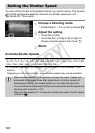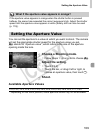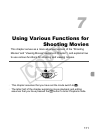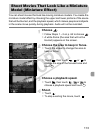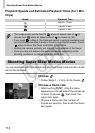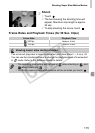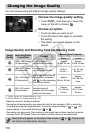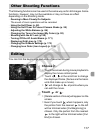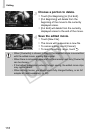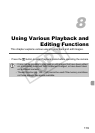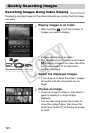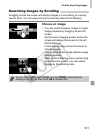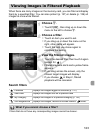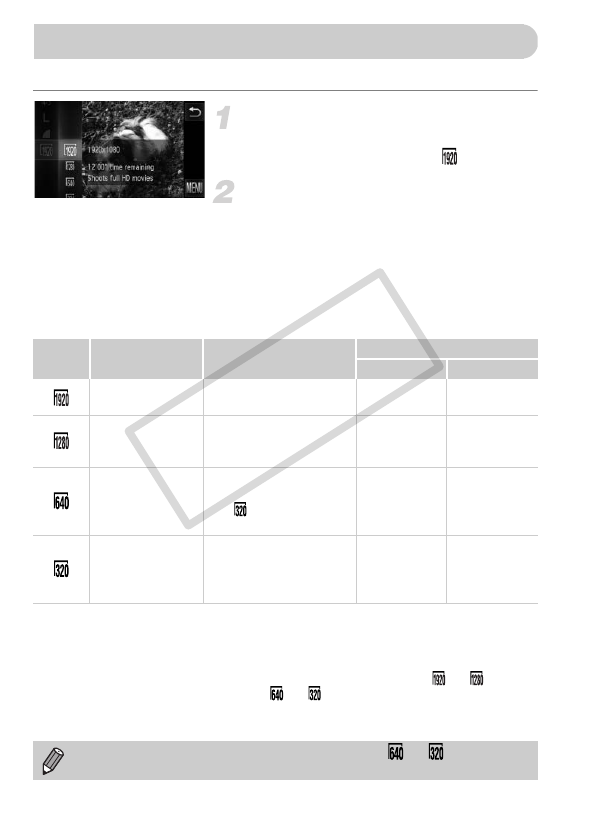
116
You can choose among 4 different image quality settings.
Choose the image quality setting.
z Touch ø, then drag up or down the
menu on the left to choose .
Choose an option.
z Touch an item you want to set.
z Touch the menu item again to complete
the setting.
XThe option you set will appear on the
screen.
Image Quality and Shooting Time per Memory Card
• Based on Canon’s testing standards.
• Recording will automatically stop when the clip file size reaches 4 GB, or when the
recording time reaches approximately 10 minutes when shooting in or , and
approximately 1 hour when shooting in or .
• Recording may stop even if the maximum clip length has not been reached on some
memory cards. SD Speed Class 6 or higher memory cards are recommended.
Changing the Image Quality
Image
Quality
Recording Pixels,
Frame Rate
Content
Memory Card Capacity
4GB 16 GB
1920 x 1080 pixels,
24 frames/sec.
For shooting full
high-definition movies.
Approx.
14 min. 34 sec.
Approx.
59 min. 40 sec.
1280 x 720 pixels,
30 frames/sec.
For shooting
high-definition movies.
Approx.
20 min.
43 sec.
*1
Approx.
1 hr. 24 min.
54 sec.
*2
640 x 480 pixels,
30 frames/sec.
The image quality will be
higher when compared
with , but the recording
time will be shorter.
Approx.
43 min. 43 sec.
Approx.
2 hr. 59 min.
3sec.
320 x 240 pixels,
30 frames/sec.
Since the file size is small,
shooting time will
increase, but the image
quality will decrease.
Approx.
1 hr. 58 min.
19 sec.
Approx.
8hr. 4min.
30 sec.
*1 13 min. 35 sec. for iFrame movies (p. 112).
*2 55 min. 38 sec. for iFrame movies (p. 112).
Black bars will appear on the sides of the screen in or . These areas
will not be recorded when shooting.
COPY