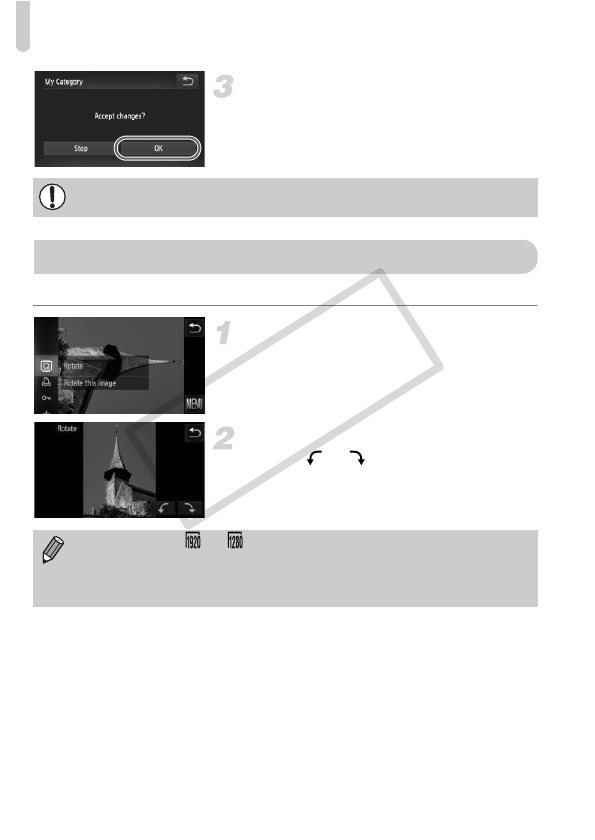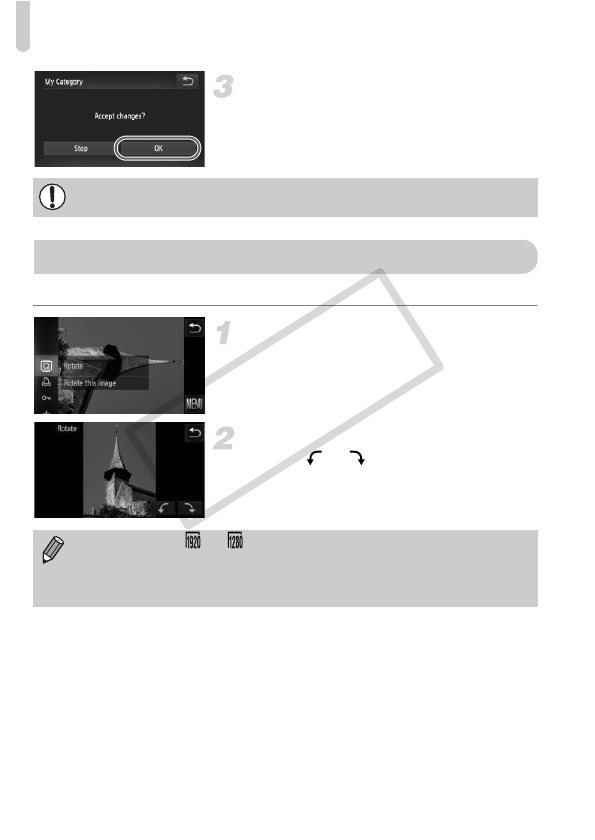
Rotating Images
144
Complete the setting.
z If you touch Ú, a confirmation screen will
appear.
z Touch [OK].
You can change the orientation of an image and save it.
Choose \.
z Touch ø, then drag up or down the
menu to the left to choose \.
Rotate the image.
z Touch or and the image will rotate
in the chosen direction in 90° increments.
z Touch Ú to accept the setting.
If you switch to Shooting mode or turn off the power before completing the
setting in Step 3, images will not be tagged as My Category.
Rotating Images
• Movies shot at or cannot be rotated.
• In the screen in Step 2, if you touch ø then n, you can change
the icon order by choosing the 1 tab and [Rotate].
• Images cannot be rotated (p. 176) if [Auto Rotate] is set to [Off].