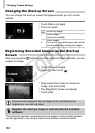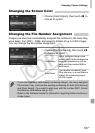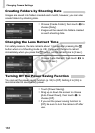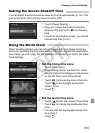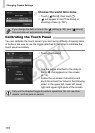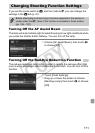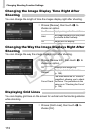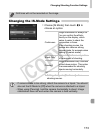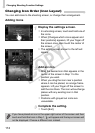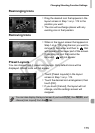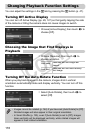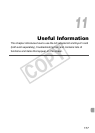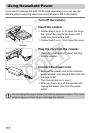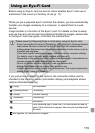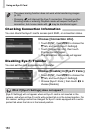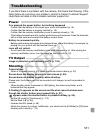Changing Shooting Function Settings
174
Changing Icon Order (Icon Layout)
You can add icons to the shooting screen, or change their arrangement.
Adding Icons
Display the settings screen.
z In a shooting screen, touch and hold one of
the icons.
z When [Changes which icons appear and
their positions] appears, lift your finger off
the screen once, then touch the center of
the screen.
XThe setting screen shown to the left will
appear.
Add an icon.
z Drag the desired icon that appears in the
center of the screen in Step 1 to the
position you want.
z When you drag the icon near a position
where it can be placed, an orange frame
appears. Lift your finger off the screen to
add the icon there. The icon will exchange
places with any existing icon in that
position.
z Positions with grayed out icons are
unavailable.
Complete the setting.
z Touch [Exit].
If you have placed an icon in the upper right corner of the screen and then
touch and hold that icon in Step 1, will appear and the layout screen will
not be displayed. Choose a different icon instead.
COPY