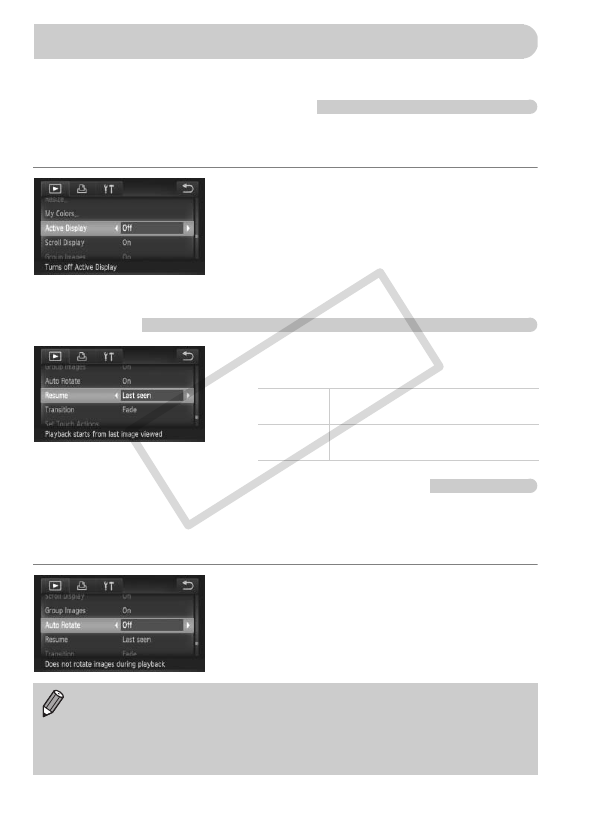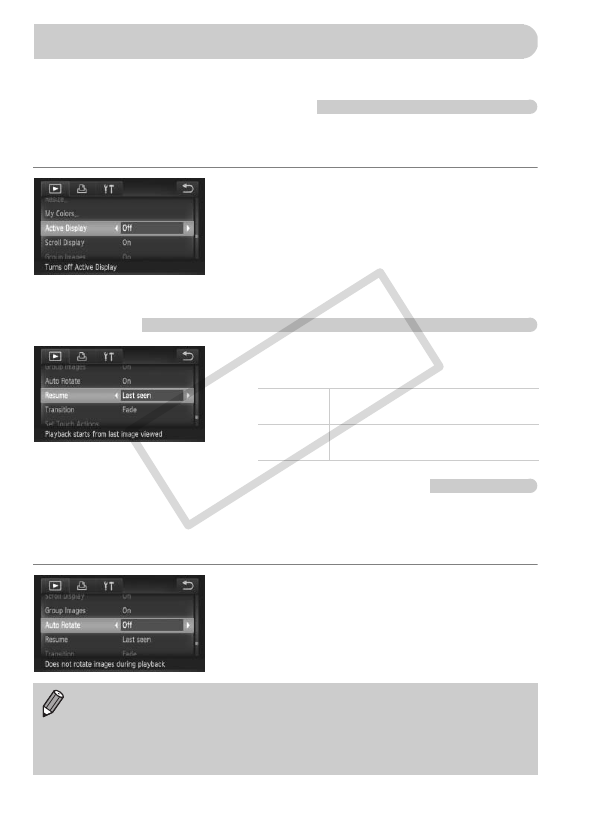
176
You can adjust the settings in the 1 tab by pressing the 1 button (p. 47).
Turning Off Active Display
You can turn off Active Display (pp. 29, 127) so that gently tapping the side
of the camera or tilting the camera does not cause images to switch.
z Choose [Active Display], then touch qr to
choose [Off].
Choosing the Image that First Displays in
Playback
z Choose [Resume], then touch qr to
choose an option.
Turning Off the Auto Rotate Function
When you play back images on the camera, images shot in vertical
orientation automatically rotate and display vertically. You can turn off this
function.
z Select [Auto Rotate], then touch qr to
select [Off].
Changing Playback Function Settings
Last seen
Resumes with the image last
viewed.
Last shot
Resumes with the most recently
shot image.
• Images cannot be rotated (p. 144) if you have set [Auto Rotate] to [Off].
Rotated images will also appear in their original orientation.
• In Smart Shuffle (p. 130), even if [Auto Rotate] is set to [Off], images
taken vertically will be displayed vertically, while rotated images will
appear in their rotated orientation.