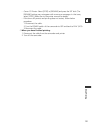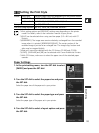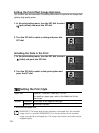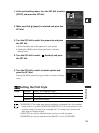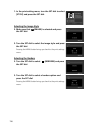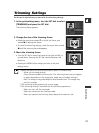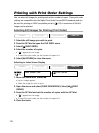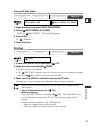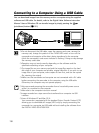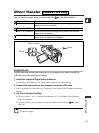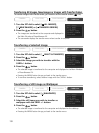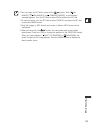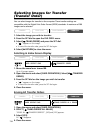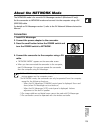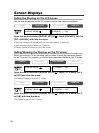129
Direct Printing
E
Erasing All Print Orders
1. Open the menu and select [CARD OPERATIONS].
2. Select [ PRINT ORDERS ALL ERASE].
“ERASE ALL PRINT ORDERS?”, [NO] and [YES] appears.
3. Select [YES].
All “ ” disappear.
4. Close the menu.
Printing
1. Connect the printer to the camcorder ( 119).
2. Open the menu and select [\ PRINT].
• The print setting menu appears.
• “SET PRINT ORDER” appears, when you connect a printer with direct print function
and select [\ PRINT] without having set the print order.
3. Make sure that [PRINT] is selected and press the SET dial.
Printing starts. The print setting menu disappears when printing is complete.
❍ Depending on the connected printer, you can select style or paper settings
before step 3.
❍ Cancel Printing/Printing Errors ( 120)
❍ Restarting Printing
Open the CARD PLAY menu and select [\ PRINT]. Select [RESUME] in the
print setting menu and press the SET dial. The remaining images will be
printed.
Printing cannot be restarted in the following cases:
- When you change the print order settings.
- When you delete a still image with print order settings.
CARD PLAY
CARD CAMERA
PLAY (VCR)CAMERA
CARD PLAY
CARD CAMERAPLAY (VCR)CAMERA
PRINT
( 38)
PRINT ORDERS ALL ERASECARD OPERATIONS
( 38)
6_D82NTSC_E(119-129) 1/30/04 14:38 Page 129