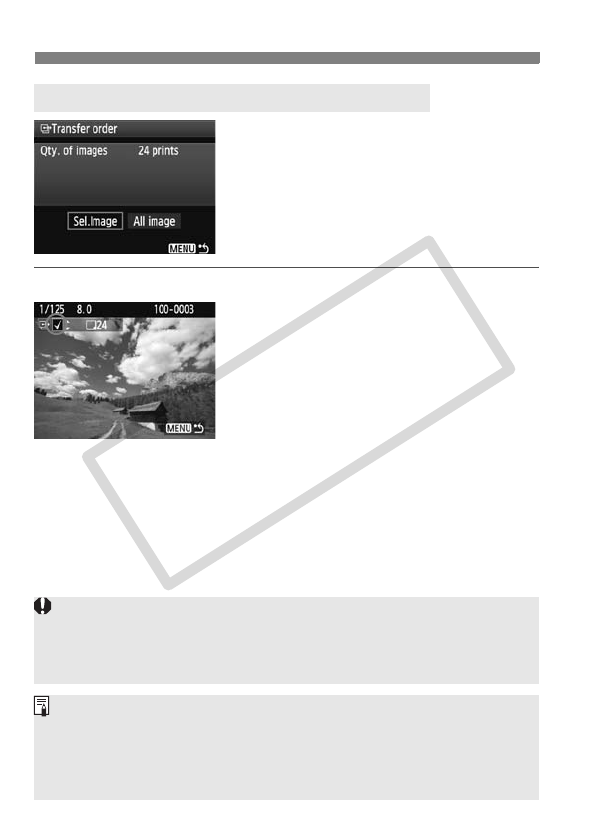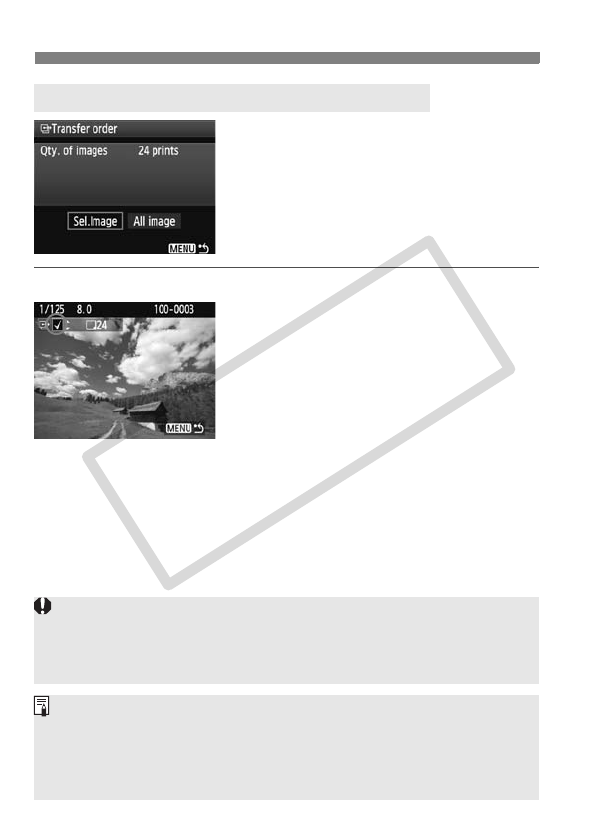
d Transferring Images to a Computer
180
Under the [3] tab, you can use
[Transfer order] to select the images to
be transferred to a computer.
When you select [Transfer order
images] on page 179, you can transfer
the images set by the transfer order.
Sel.Image
Select and order images one by one.
Press the <V> key to include the
displayed image in the transfer order.
The <X> mark will also appear on the
upper left.
After completing the transfer order, press
the <M> button to save the transfer
order to the card.
All image
If you select [Mark all on card], all the images in the card will be in
the transfer order. If you select [Clear all on card], the transfer order
will be cleared for all the images in the card.
3 Selecting the Images to be Transferred
Do not put into the camera any images whose transfer order was set by a
different camera and then try to specify another transfer order. The images
in the transfer order might all be overwritten. Also, depending on the image
type, the transfer order may not be possible.
For the transfer order, if you select an image captured in the 1+73
mode, it will be counted as one image. During the direct image transfer,
both the RAW and JPEG images will be transferred to the computer.
If you want to transfer more than 999 images in one batch, select [All
images] on the direct transfer screen (p.178).