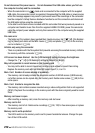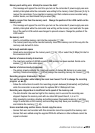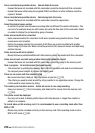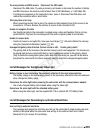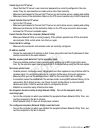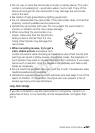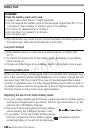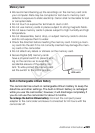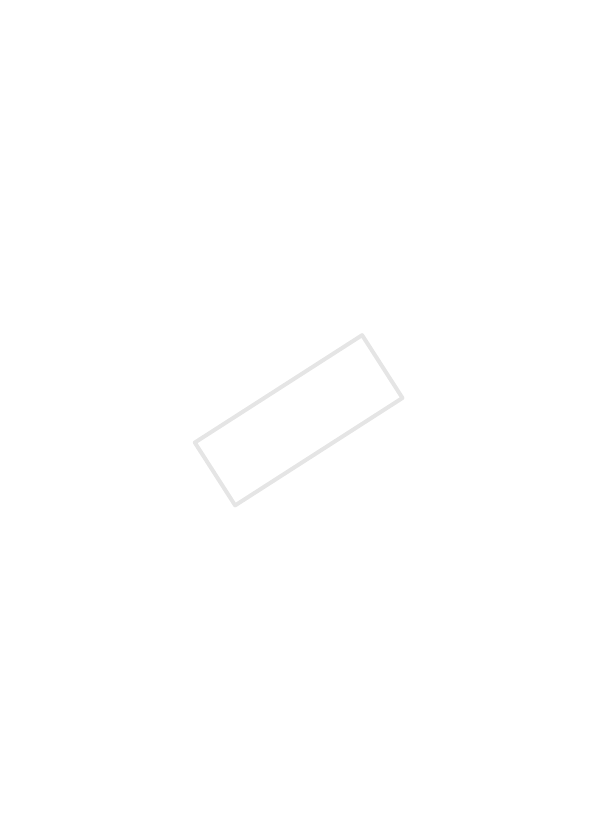
Additional Information 217
Cannot log in to FTP server
- Check that the FTP server’s user name and password are correctly configured in the cam-
corder. They are case sensitive so make sure to enter them correctly.
- Make sure permissions for files on the FTP server are set to allow access, reading and writing.
- Make sure name of the destination folder on the FTP server consists only of ASCII characters.
Cannot transfer files to FTP server
- Turn on the FTP server.
- Make sure permissions for files on the FTP server are set to allow access, reading and writing.
- Make sure permissions for the destination folder on the FTP server are set to allow access.
- Increase the FTP server’s available space.
Cannot transfer files to the computer (Network Utility)
- Make sure Network Utility is running properly. If the problem persists turn off the camcorder
and computer. After a short while, turn them on again.
Check the Wi-Fi settings.
- Make sure the camcorder and wireless router are correctly configured.
IP address conflict
- Change the camcorder’s IP address so that it does not conflict with the IP addresses of other
devices connected to the same network.
Multiple access points detected. Try the operation again.
- There are multiple wireless routers (access points) sending out a WPS signal at the same
time. Try the operation again later or perform Wi-Fi Protected Setup using the PIN code option.
No access points found
- Cordless phones, microwave ovens, refrigerators and other appliances may interfere with the
wireless signal. Try using the camcorder in a location farther away from such appliances.
- Make sure that you use the wireless router’s SSID for the camcorder’s Wi-Fi settings.
- A connection cannot be established if the wireless router is using MAC address filtering. In the
camcorder’s [Wi-Fi Setup] screen, use [Check Current Configuration] to check the MAC
address and enter it into the wireless router’s configuration screen.
- Establish a connection using infrastructure mode.
No computers found currently running Network Utility. Turn on the computer and try
searching again.
- Turn on the computer on which you installed the supplied software Network Utility. Then, con-
nect the computer to the Wi-Fi network.
- Install Network Utility if it has not already been installed.
The configured computer (Network Utility) cannot be found
- Turn on the computer on which you installed the supplied software Network Utility. Then, con-
nect the computer to the Wi-Fi network.
COPY