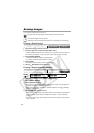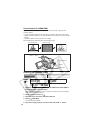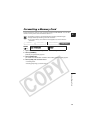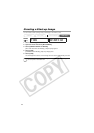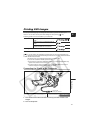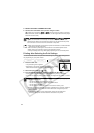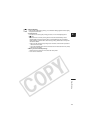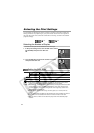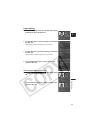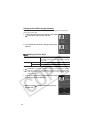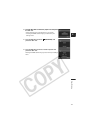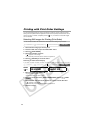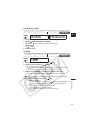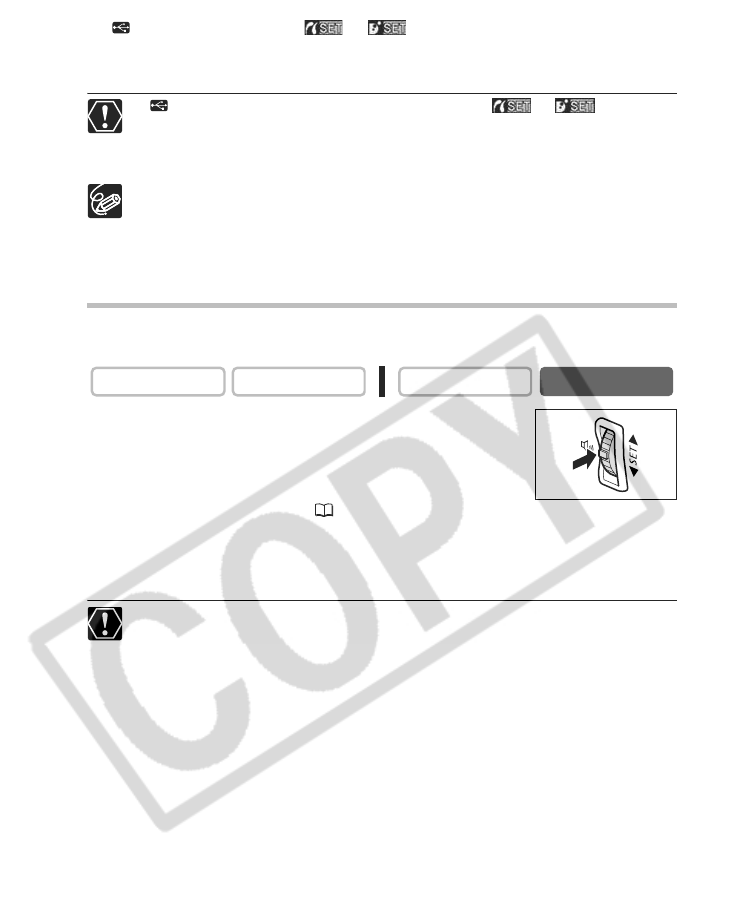
112
3. Set the camcorder to CARD PLAY mode.
4. Connect the camcorder to the printer using the cable.
appears and changes to or when the printer is properly connected
to the camcorder. (Does not appear with movies, or still images that cannot be played
back with the camcorder.)
If continues to flash (for more than 1 minute) or if or does not
appear, the camcorder is not correctly connected to the printer. In such case,
disconnect the cable from camcorder and printer, turn off camcorder and printer,
turn both back on and reconnect the camcorder to the printer.
Refer to the instruction manual of each printer for information on which interface
cable to use with the camcorder.
We recommend powering the camcorder from a household power source.
Refer also to the instruction manual of the respective printer.
The print setting menu may differ slightly depending on the connected printer.
Printing after Selecting the Print Settings
You can select the number of copies and other settings for printing. The setting options
vary depending on your printer model.
1. Press the SET dial.
• The print setting menu appears.
• Depending on the printer, the message “BUSY.” may appear
before the camcorder displays the print setting menu.
2. Select the print settings ( 114).
3. Turn the SET dial to select [PRINT] and press the SET dial.
• Printing starts. The print setting menu disappears when printing is complete.
• If you wish to continue printing, select another still image with the CARD +/– button.
Observe the following precautions during printing, otherwise printing may not
be performed correctly.
- Do not turn off the camcorder or the printer.
- Do not change the position of the TAPE/CARD switch.
- Do not detach the cable.
- Do not open the memory card cover or remove the memory card.
Images not recorded with this camcorder, uploaded from a computer, edited on
a computer and images whose file names have been changed may not be
printed correctly.
If the message “BUSY.” does not disappear, disconnect the cable from
camcorder and printer and reconnect the camcorder to the printer.
CAMERA
PLAY (VCR) CARD CAMERA
CARD PLAY