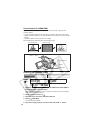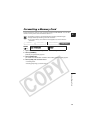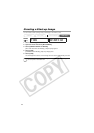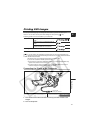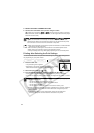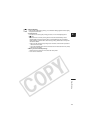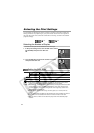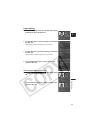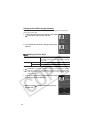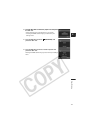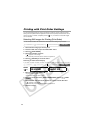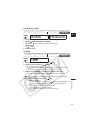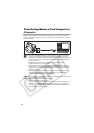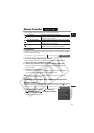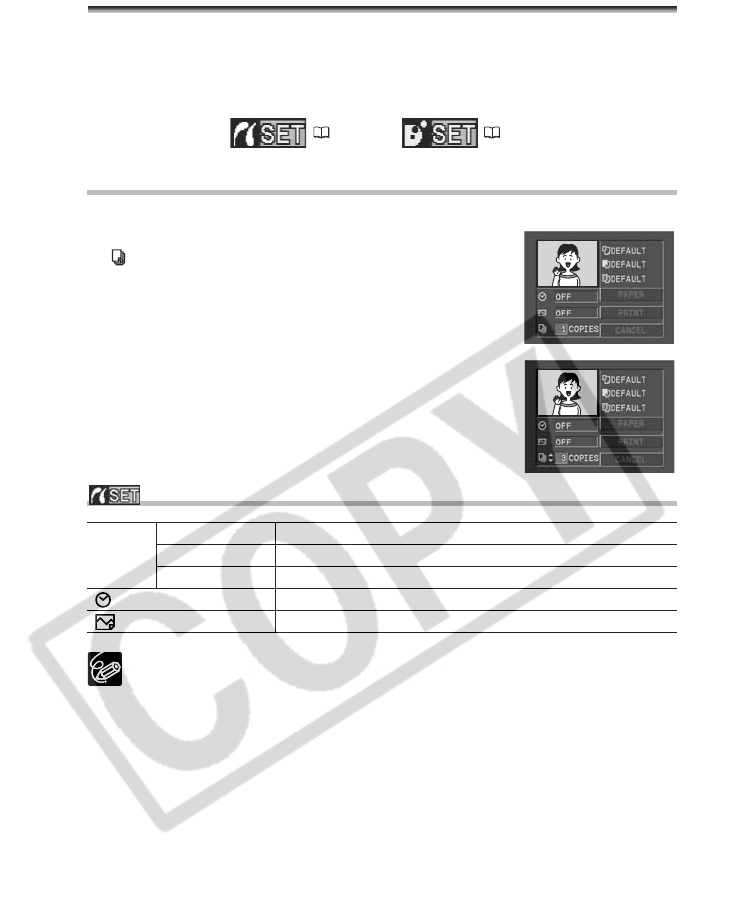
114
Selecting the Print Settings
The procedure for selecting the number of copies is common to all printers. Other print
setting procedures vary depending on your printer model. Check which icon appears in
the upper left corner of the camcorder screen after connecting, and refer to the relevant
pages accordingly.
Selecting the Number of Copies
A maximum of 99 copies can be selected for one still image.
1. In the print setting menu, turn the SET dial to select
(COPIES) and press the SET dial.
2. Turn the SET dial to select the number of copies
and press the SET dial.
Setting the Print Style
Print setting options and [DEFAULT] settings vary depending on the printer
model. For details, refer to the instruction manual of your printer.
[BORDERED]: The image area remains relatively unchanged from the recorded
image when it is printed. [BORDERLESS]/[8-UP]: The center portion of the
recorded image is printed at an enlarged size. The image’s top, bottom and
sides may be cropped slightly.
[8-UP] can be selected when using card size paper (5.3 x 8.6 cm) with CP
Printers.
[VIVID], [VIVID+NR] and [NR] can be selected with Canon Bubble Jet Printers.
Date print cannot be selected with the CP Printers CP-200 and CP-300.
With CP Printers, make sure to select the paper size of the attached paper
cassette.
PAPER PAPER SIZE Available paper sizes vary depending on the printer model.
PAPER TYPE PHOTO, FAST PHOTO, DEFAULT
PAGE LAYOUT BORDERLESS, BORDERED, DEFAULT, 8-UP
(date print) ON, OFF, DEFAULT
(print effect) ON, OFF, VIVID, NR, VIVID+NR, DEFAULT
114 116