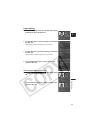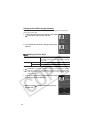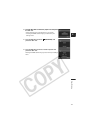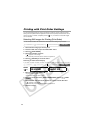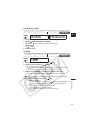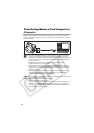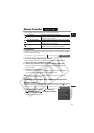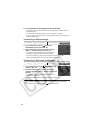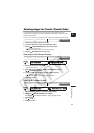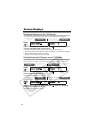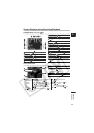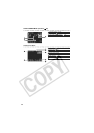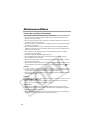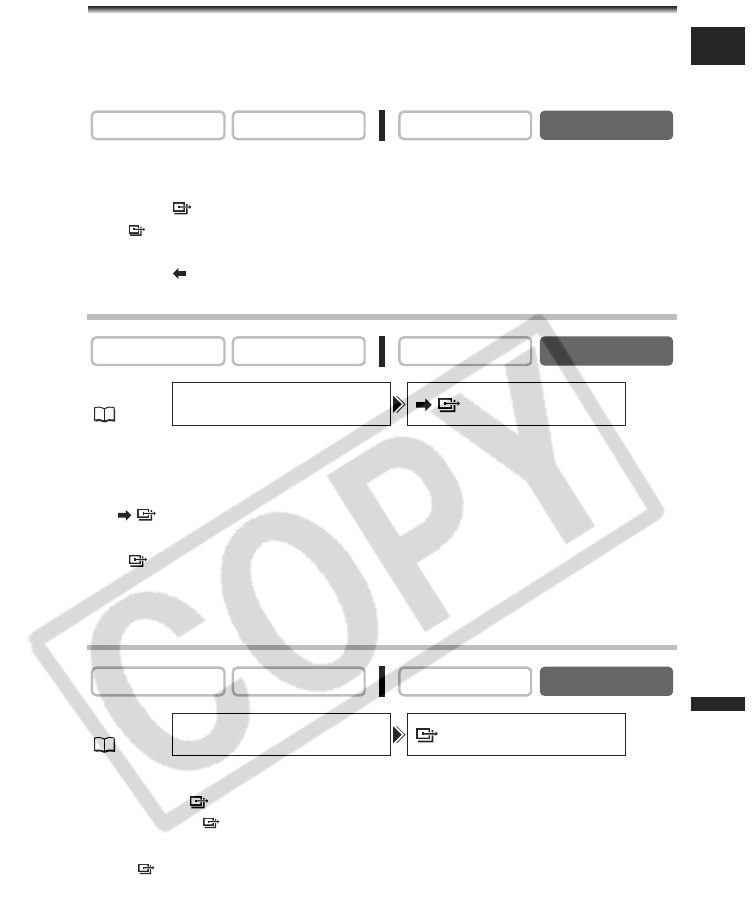
123
E
Transferring Images
Selecting Images for Transfer (Transfer Order)
You can select images for transfer to the computer. These transfer settings are
compatible with the Digital Print Order Format (DPOF) standards. A maximum of 200
images can be selected.
Do not connect a USB or DV cable to the camcorder while setting the transfer orders.
1. Select the image you wish to transfer.
2. Press the SET dial to open the FILE OPER. menu.
3. Select [ TRANS.ORDER] and press the SET dial.
• “ ” appears on the image.
• To cancel the transfer order, press the SET dial again.
4. Select [ RETURN] to close the menu.
Selecting in Index Screen Display
1. Move the zoom lever toward W.
Up to 6 images appear.
2. Open the menu and select [CARD OPERATIONS]. Select
[ TRANSFER ORDER].
3. Press the SET dial on the image you wish to transfer.
• “ ” appears on the image.
• To cancel the transfer order, press the SET dial again.
4. Close the menu.
Erasing All Transfer Orders
1. Open the menu and select [CARD OPERATIONS].
2. SELECT [ TRANS.ORDERS ALL ERASE].
“ERASE ALL TRANSFER ORDERS?”, [NO] and [YES] appears.
3. Select [YES].
All “ ” disappear.
4. Close the menu.
CAMERA
PLAY (VCR) CARD CAMERA
CARD PLAY
CAMERA
PLAY (VCR) CARD CAMERA
CARD PLAY
MENU
(36)
CARD OPERATIONS
TRANSFER ORDER
CAMERA
PLAY (VCR) CARD CAMERA
CARD PLAY
MENU
(36)
CARD OPERATIONS TRANS.ORDERS ALL ERASE