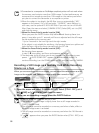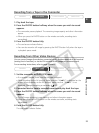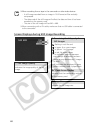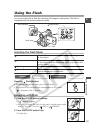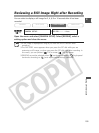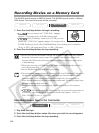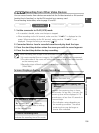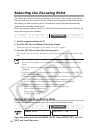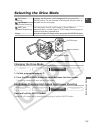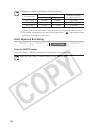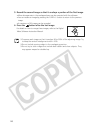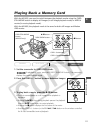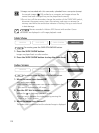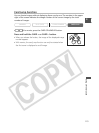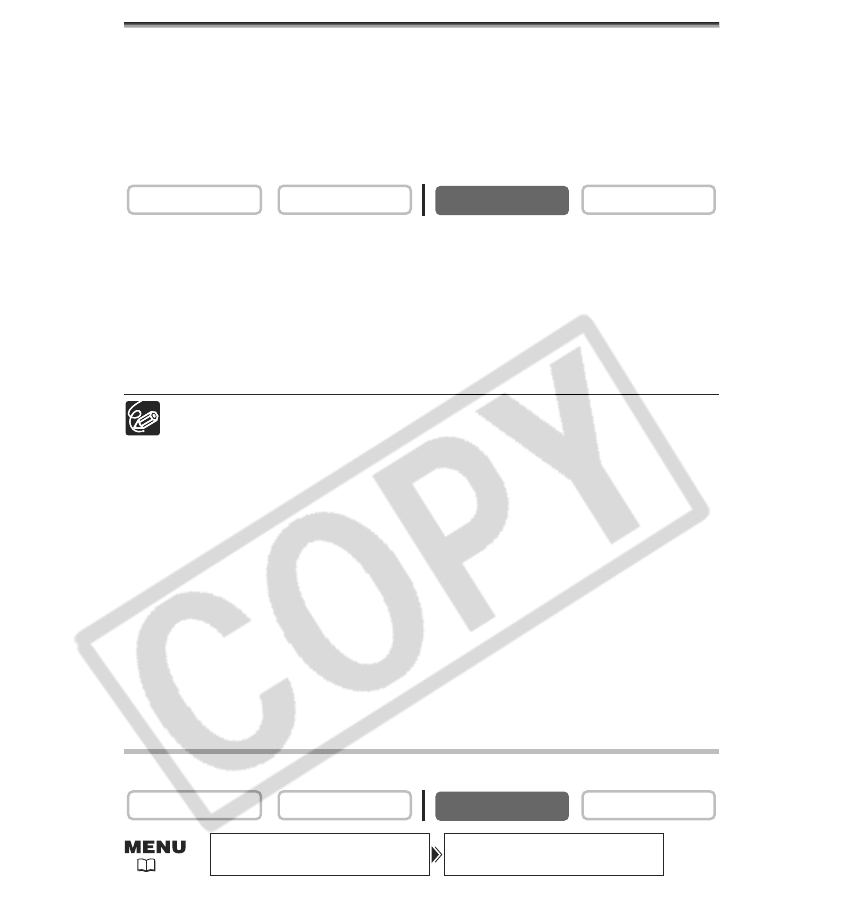
106
Selecting the Focusing Point
The subject you wish to record is not always in the centre of the screen. In the Focus-
Priority mode, you can choose from one of three focusing points to automatically put
the subject you wish into sharp focus. The exposure will be adjusted automatically
matching the selected focusing point.
When the program selector is set to [, the Focus-Priority becomes set to ON (only the
centre focusing point is available).
1. Set the program selector to Q.
2. Turn the SET dial to display all focusing frames.
Three focusing frames appear on the screen, one of it in green.
3. Turn the SET dial to select the focusing point.
Turn the SET dial up to select the frame to the right, down to select the frame to the
left.
❍ The focusing frame gives an indication of the focusing point. Depending on
the size of the subject or the distance, the camcorder may focus outside the
frame.
❍ When you operate the zoom lever, the frames other than the selected one
disappear.
❍ The focusing point can be selected only when Focus-Priority is set to [ON] in
CARD CAMERA mode.
❍ The focusing point returns to the centre if you turn off the camcorder, change
from CARD CAMERA mode or move the program selector to [.
❍ In Sand & Snow and Spotlight mode, the exposure will be adjusted
automatically regardless of the selected focusing point.
❍ The focusing point cannot be selected in the following cases:
- When using the digital zoom.
- When exposure is locked.
- In Stitch Assist mode.
Turning Off the Focus-Priority Mode
Turn off the Focus-Priority mode if you wish to put timing ahead of focus.
Open the menu and select [CAMERA SETUP]. Select [FOCUS PRI.], set it to
[OFF] and close the menu.
CARD PLAY
CARD CAMERA
PLAY (VCR)CAMERA
CARD PLAY
CARD CAMERA
PLAY (VCR)CAMERA
FOCUS PRI.•••ONCAMERA SETUP
( 35)