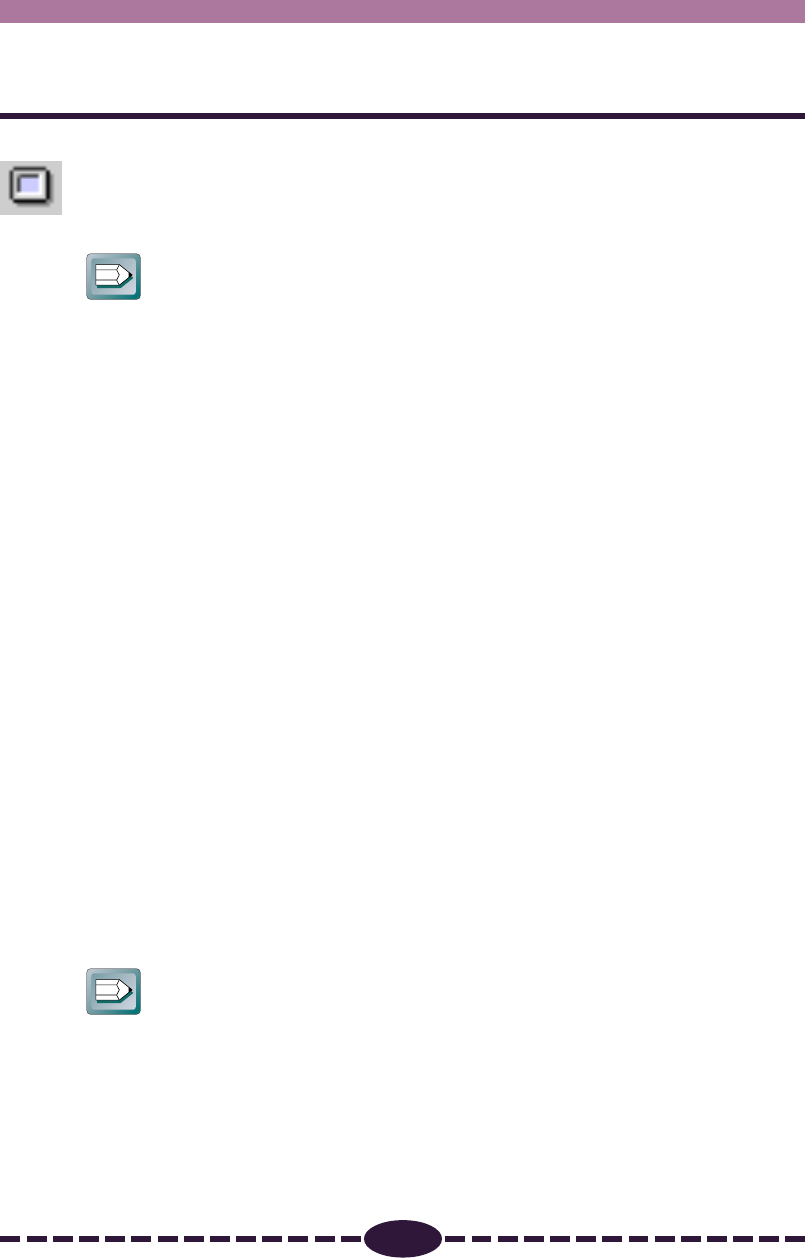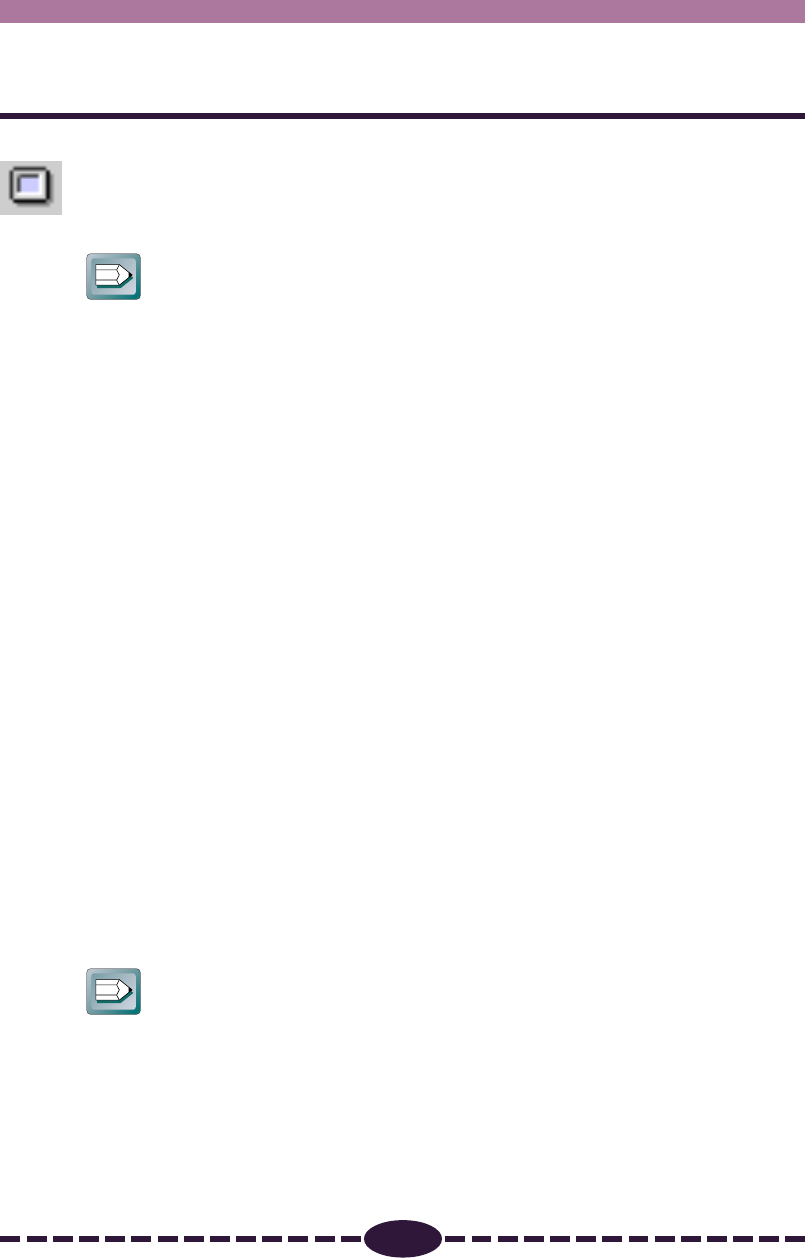
46
S T E P 3
Gamma Value Settings
By adjusting the gamma value, you can more closely match brightness of the
displayed image to the printed image. Adjust this value if what you see on the
screen is very different from your printout.
Hint
• You cannot use this feature with the black and white scan mode, or with
the color scan modes when ColorSync is selected.
Matching the Gamma Value to the Display Characteristics
Not all screen displays reproduce color tones in exactly the same way, and this
reproduction method is expressed as a gamma value from 1.4 to 2.2 and normally
reproduces a slightly dark image.
In order to avoid this and reproduce an image that is faithful to the original, the
gamma value must be adjusted in Plug-in Module CS-U. Plug-in Module CS-U can
adjust the pre-set screen gamma value of 1.8, but if the screen has a gamma value
other than 1.8 then the gamma value for that screen must be set.
Gamma value
Plug-in Module CS-U and the screen display have different gamma values. During a
scanning job Plug-in Module CS-U receives the image read from the scanner as
input and sends it to the parent application as output. The gamma value in this
interval where Plug-in Module CS-U converts input to output is the Plug-in Module
CS-U gamma value.
On the other hand, the data received from Plug-in Module CS-U as input is sent to
the screen display as output. The gamma value in this interval where the image
input from Plug-in Module CS-U is converted to output for the screen display is the
screen display gamma value.
Setting the screen display gamma value causes the scanner gamma value to be
calibrated automatically as the inverse value. For example, if the screen display
gamma value is set for 1.8, then the scanner gamma value is calibrated for 0.56
(the inverse of 1.8).
Hint
• Please read the documents shipped with your display or contact the
manufacturer’s customer service department to obtain the correct gamma
value for your particular display model.
• If you intend to adjust the color tone with ColorSync™, change the
settings in the ColorSync™ control panel (found within the Control Panels
folder) (p. 6) and do not manually change the gamma value settings as
described in the following pages.