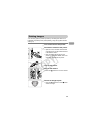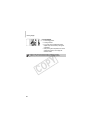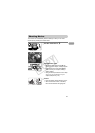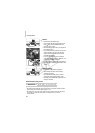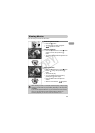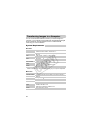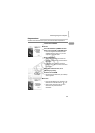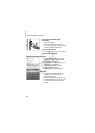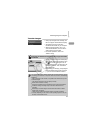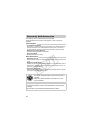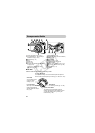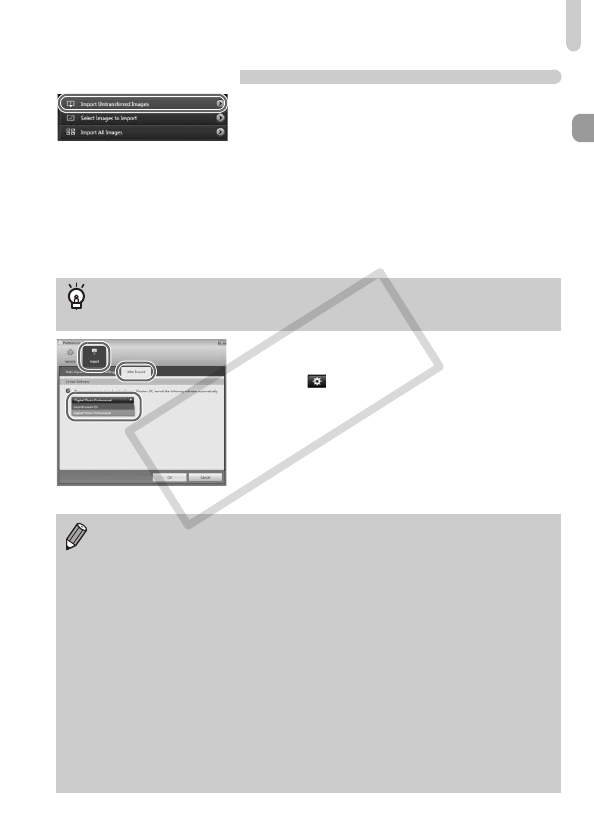
Transferring Images to a Computer
37
Transfer Images
● Click [Import Images from Camera], and
then click [Import Untransferred Images].
XAll images that have not yet been
transferred will transfer to your computer.
● After the transfer finishes, click [¯] to
close CameraWindow, then turn off the
camera and unplug the cable.
● For further operations, refer to the
Software Guide.
● You can choose the software that displays
after images have been transferred. Click
the icon in the upper right corner of
CameraWindow, then click [Import] in the
screen that appears. Then, choose the
[After Import] tab.
After making your settings, press [OK] and
close the [Preferences] screen. Click the
[¯] icon to start the selected software.
Changing the software that displays after images have been
transferred
You can transfer images without installing the included software by simply
connecting your camera to a computer. There are, however, the following
limitations.
• After connecting to the camera, it may take a few minutes until you can
transfer images.
• The camera information may not display correctly.
• Movies will not transfer correctly.
• Images shot vertically may be transferred in the horizontal orientation.
• Protection settings for images may be lost when transferred to a
computer.
• RAW images or JPEG images recorded at the same time as RAW
images may not transfer.
• There may be problems transferring images or image information
correctly depending on the version of the operating system in use, the
file size, or the software in use.
COPY