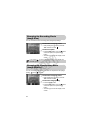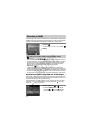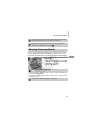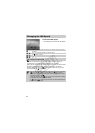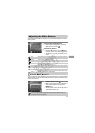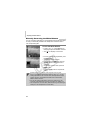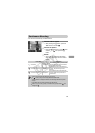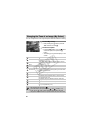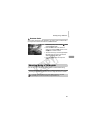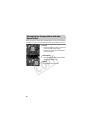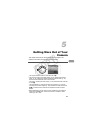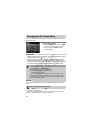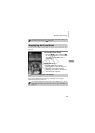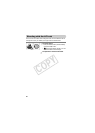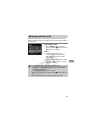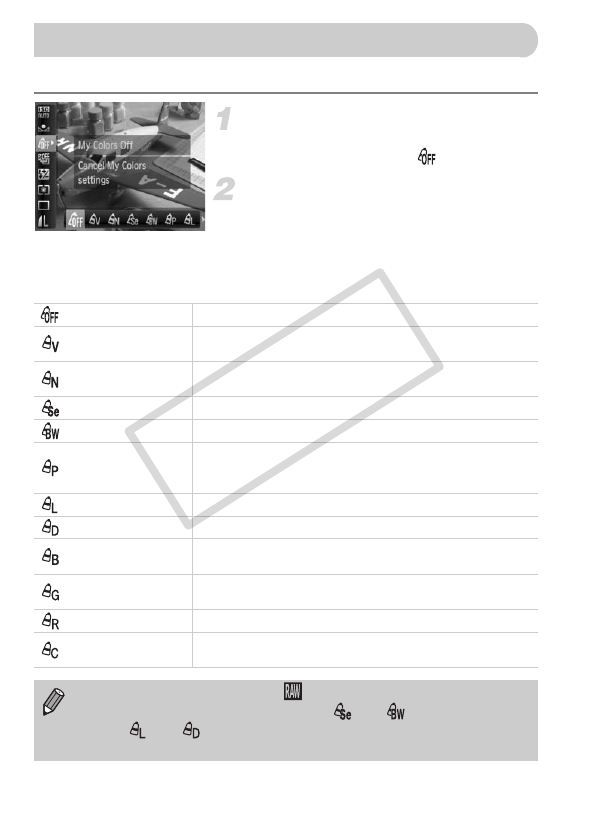
80
You can change the tone of an image to sepia or black and white when shooting.
Choose My Colors.
● After pressing the m button, press the
op buttons to choose .
Choose an option.
● Press the qr buttons or turn the Ê dial to
choose an option, then press the m
button.
XThe setting you choose will display on the
screen.
Changing the Tone of an Image (My Colors)
My Colors Off —
Vivid
Emphasizes the contrast and color saturation for a vivid
impression.
Neutral
Tones down the contrast and color saturation for neutral
hues.
Sepia Sepia tones.
B/W Black and white.
Positive Film
Combines the effects of Vivid Red, Vivid Green and Vivid
Blue to produce intense natural appearing colors like those
obtained with positive film.
Lighter Skin Tone Makes skin tones lighter.
Darker Skin Tone Makes skin tones darker.
Vivid Blue
Emphasizes blue tints. Makes the sky, ocean and other
blue subjects more vivid.
Vivid Green
Emphasizes green tints. Makes mountains, foliage and
other green subjects more vivid.
Vivid Red Emphasizes red tints. Makes red subjects more vivid.
Custom Color
You can adjust contrast, sharpness, and color saturation
etc. to your preference (p. 81).
• Not available when shooting in .
• The white balance cannot be set in the and modes (p. 77).
• In the and mode, colors other than people’s skin color may
change. You may not obtain the expected results with some skin colors.
COPY