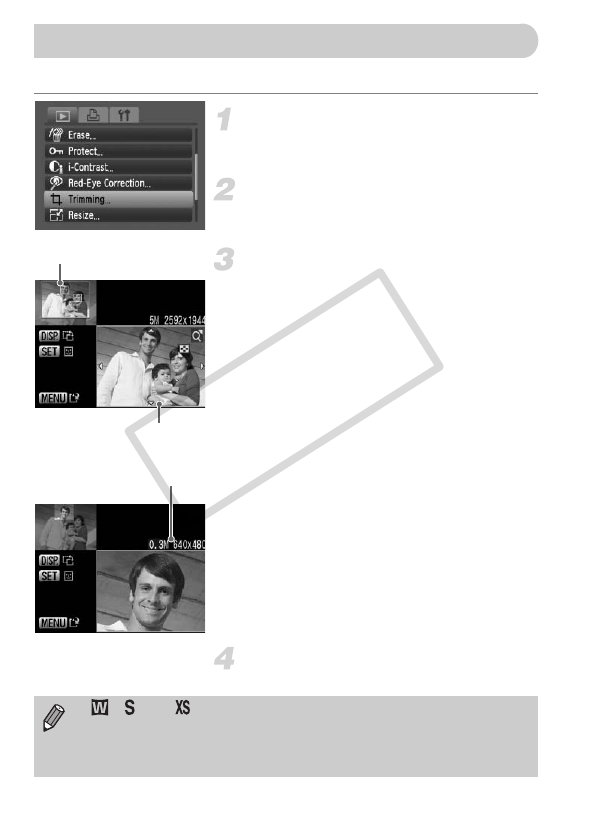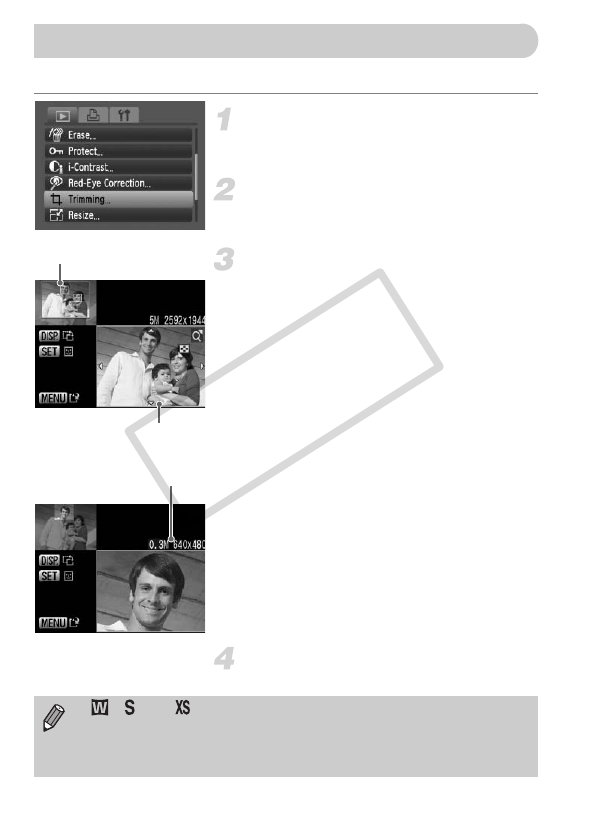
122
You can cut out a portion of a recorded image and save it as a new image file.
Select [Trimming].
● Press the n button, select the 1 tab
and [Trimming], then press the m button.
Select an image.
● Press the qr buttons to select the image
and press the m button.
Adjust the trimming area.
A green frame will appear around the
portion of the image to be trimmed.
The original image will display in the upper
left and the trimmed image will display in
the lower right.
● If you move the zoom lever to the left or
right, you can change the frame size.
● If you press the opqr buttons, you can
move the frame.
● If you press the l button, you can
change the vertical/horizontal orientation
of the frame.
● In an image with a detected face, a gray
frame will appear around faces located in
the upper left of the frame, and the frame
can be used for trimming. You can switch
between frames by pressing the m
button.
● Press the n button.
Save as a new image and display.
● Perform Steps 4 and 5 on p. 121.
[ Trimming
Trimming Area Displa
Trimming Area
Recorded pixels
after trimming
• , and images cannot be trimmed.
•
Trimming is only possible for images shot at aspect ratio 4:3 (vertical 3:4).
• The number of recorded pixels in a trimmed image will be smaller than
before trimming.