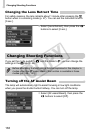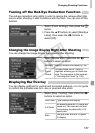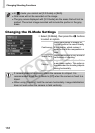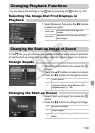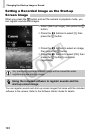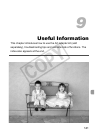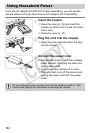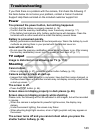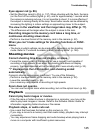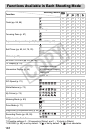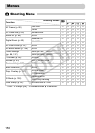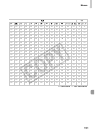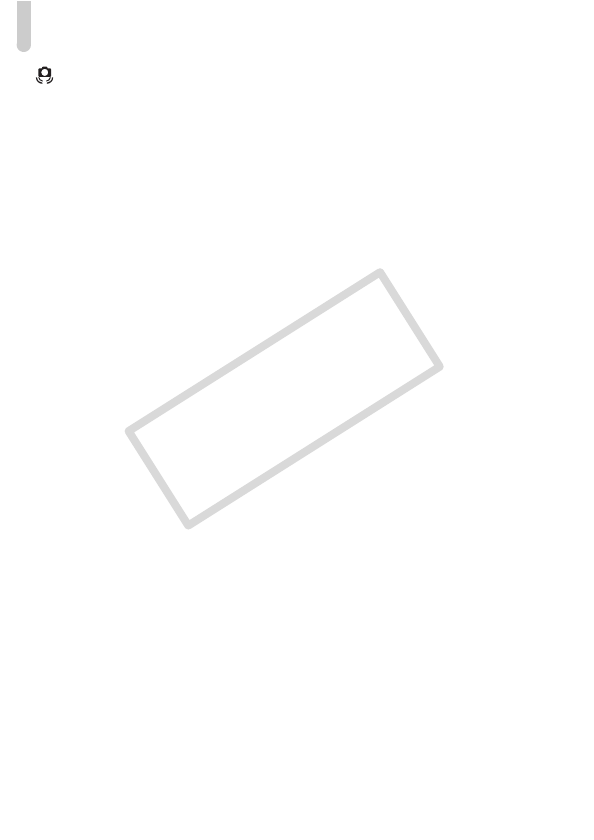
Troubleshooting
144
appears when the shutter button was pressed halfway (p. 59).
• Set the [IS mode] to [On] (p. 138).
• Set the flash to h (p. 66).
• Increase the ISO speed (p. 72).
• Attach the camera to a tripod.
Image is blurred.
• Press the shutter button halfway to focus, then shoot (p. 23).
• Shoot the subject within the focusing distance (p. 155).
• Set the [AF-assist beam] to [On] (p. 136).
• Confirm that functions which you do not intend to use (macro, etc.) are not set.
• Shoot using the focus lock or AF lock (pp. 77, 82).
Even when you press the shutter button halfway, the frame does
not appear, and the camera does not focus.
• If you center on the light and dark contrasting area of the subject and press the
shutter button halfway, or repeatedly press the shutter button halfway, the frame
will appear and the camera will focus.
Subject is too dark.
• Set the flash to h (p. 66).
• Adjust the brightness with exposure compensation (p. 71).
• Adjust the brightness with the i-Contrast function (pp. 85, 124).
• Use the AE lock, or spot metering to shoot (p. 83).
Subject is too bright (overexposed).
• Set the flash to ! (p. 59).
• Adjust the brightness with exposure compensation (p. 71).
• Use the AE lock, or spot metering to shoot (p. 83).
• The subject is too bright due to ambient lighting.
Image is dark even though the flash fired (p. 26).
• Increase the ISO speed (p. 72).
• Shoot within an appropriate distance for flash photography (p. 66).
Image taken using the flash is too bright (overexposed).
• Shoot within an appropriate distance for flash photography (p. 66).
• Set the flash to ! (p. 59).
White dots appear on the image when shooting with the flash.
• Light from the flash has reflected off dust particles or other objects in the air.
Image appears rough or grainy.
• Shoot with the ISO speed on a lower setting (p. 72).
• Depending on the shooting mode, when shooting in a high ISO speed the image
may appear rough or grainy (p. 59).
COPY