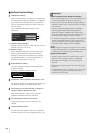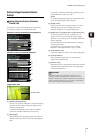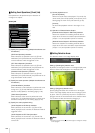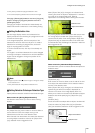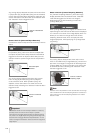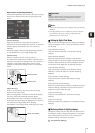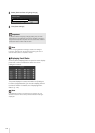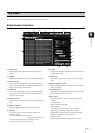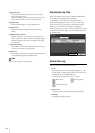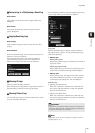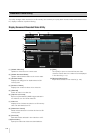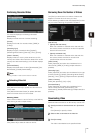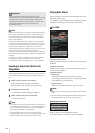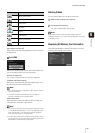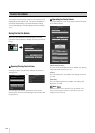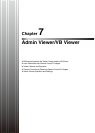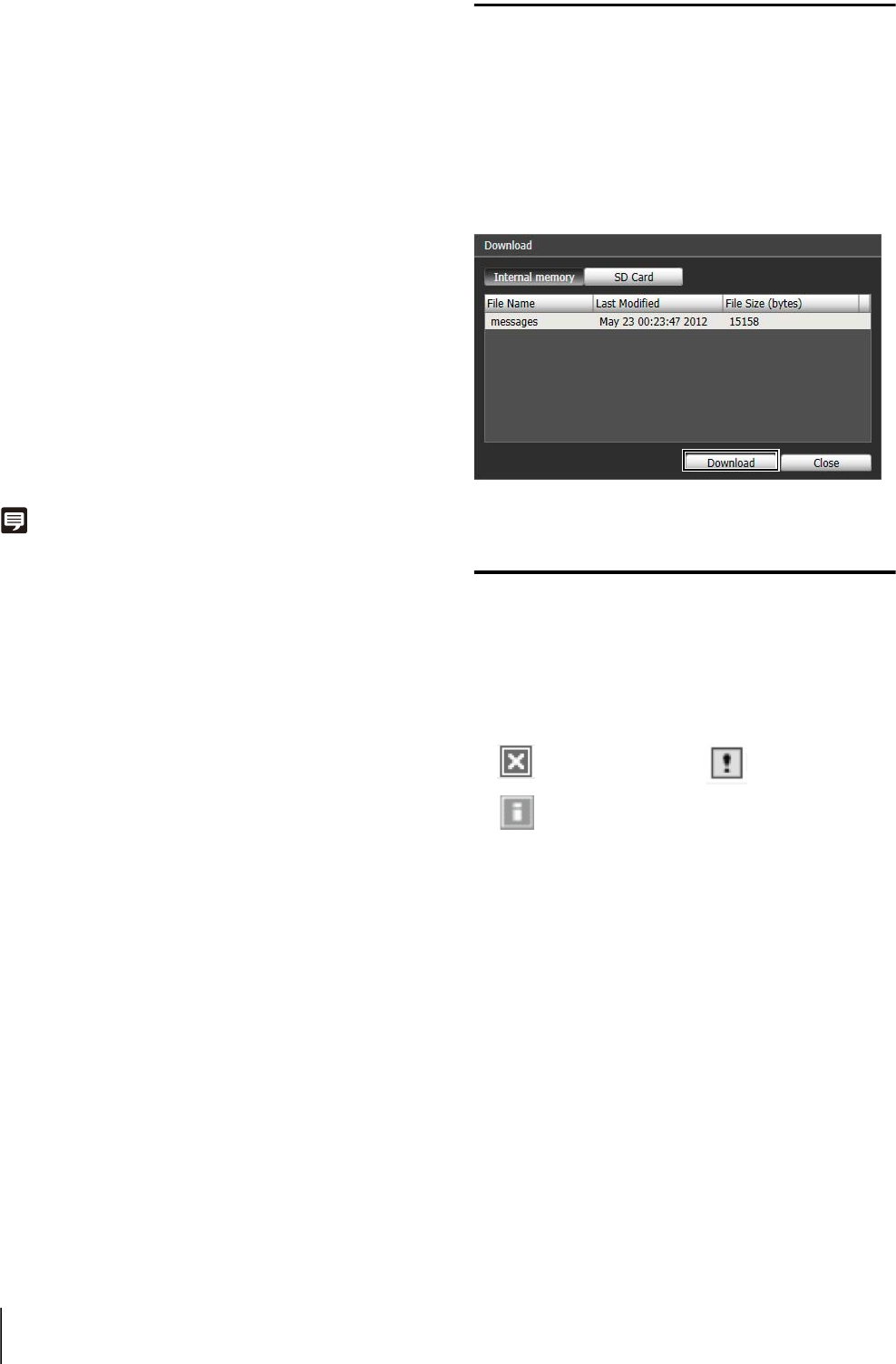
114
(13)[Date & Time]
Set the date and time of the log you want to show
using the filter function.
Select the [Specify start date & time] or [Specify end
date & time] checkbox to set the date and time.
(14)[Apply filter]
Show the filtered logs in the log display area.
(15)[Search for]
Enter the character string for which you want to
search.
(16)[Match case] checkbox
Specify whether or not to enable case sensitivity in
search commands. When selected, character strings
perfectly matching the case in the [Search for] field
are searched.
(17)[Previous]/[Next]
Click [Next] to move down and [Previous] to move up
in the search results for (18) [Search].
(18)[Search]
Search logs containing the character string searched
in the displayed log list and display them.
Note
Logs cannot be deleted in the Log viewer.
Downloading Log Files
When Log Viewer is launched, the latest log files will be
downloaded and displayed automatically.
To download a new log file list, click [Download]. A
[Download] dialog box is shown where you can select
[Internal memory] or [SD Card] as a download source.
When the list has been downloaded, a dialog box
showing the log file list opens. Select the log file you want
to view and click [Download], and the selected log file will
be downloaded.
How to View Logs
The log contains the following information.
•Code
For the log code, see “List of Log Messages” (p. 151).
The log code is shown together with one of three icons
corresponding to the applicable level.
If the log has no log code, no icon is shown.
•Date & Time
The date and time at which the log was generated.
•Message
A message regarding the log.
Information Level
Warning LevelError Level