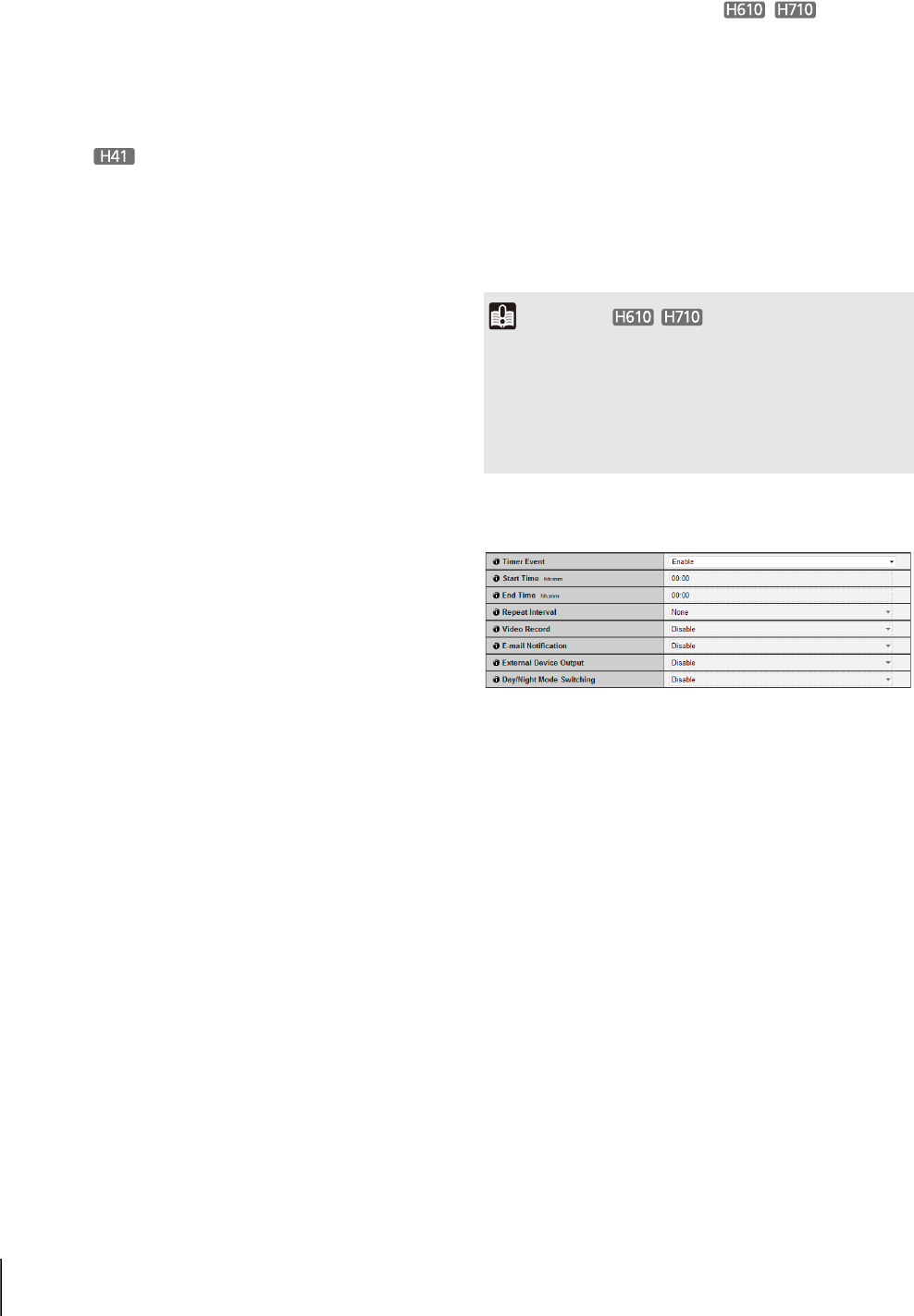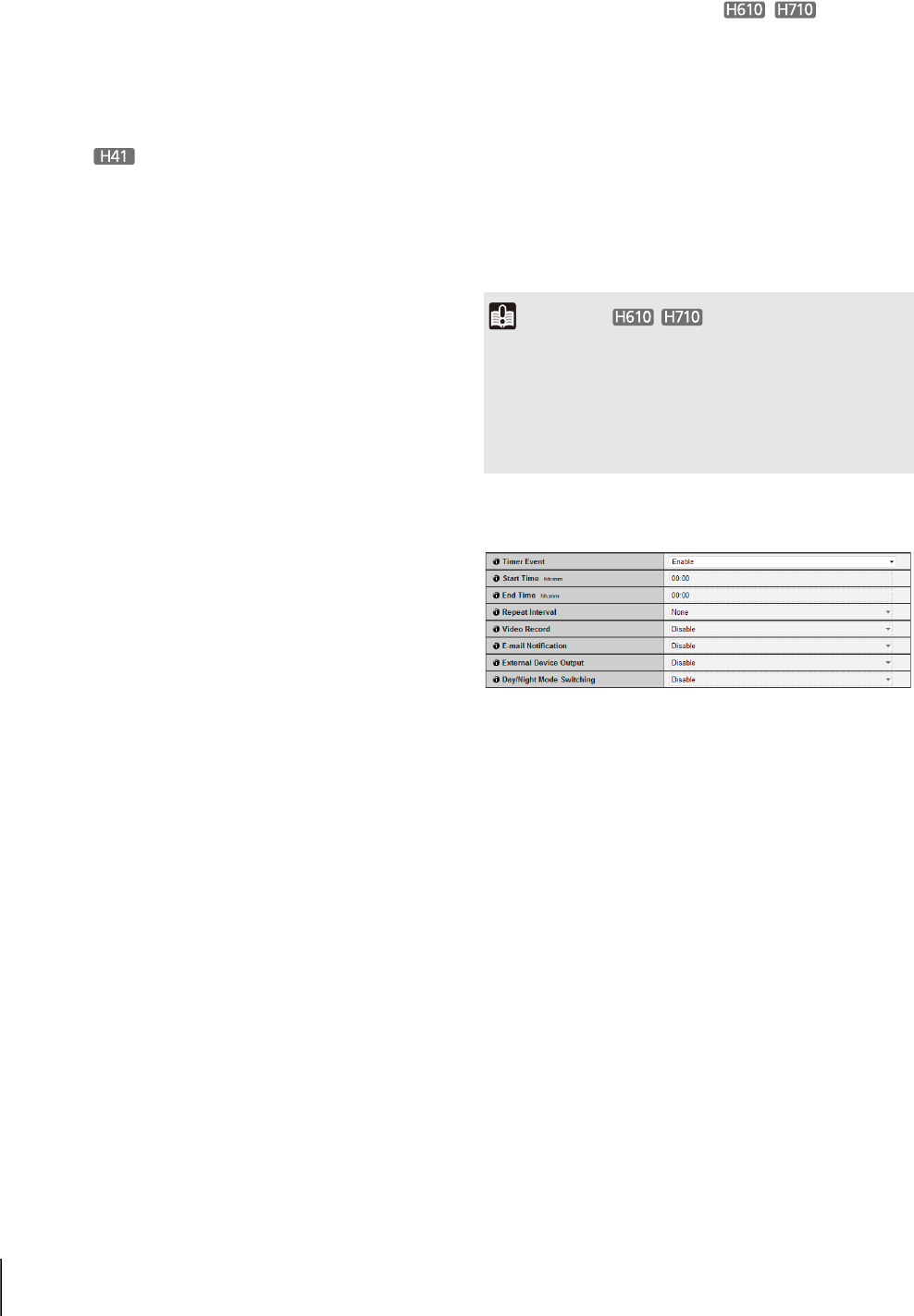
64
(3) [Active Event Operation]
Select the operation to be performed upon an active
event. If [Enable] is selected, (5) [Preset], (6) [Video
Record] and (7) [E-mail Notification] will be executed
according to their settings upon an active event.
(4) [Inactive Event Operation]
Select the operation to be performed upon an inactive
event. If [Enable] is selected, (5) [Preset], (6) [Video
Record] and (7) [E-mail Notification] will be executed
according to their settings upon an inactive event.
(5) [Preset]
If a preset is specified, the camera will automatically
orient to the specified preset position when an
external device input event occurs. To use presets, it
is necessary to set presets with the Preset Setting Tool
under Admin Tools (p. 94). If there is no need for
additional camera operation, select [None].
(6) [Video Record]
Specify the video record action. If [Enable] is
selected, video will be transmitted to the destination
selected in [Video Record Action] (p. 62) when an
external device input event occurs.
(7) [E-mail Notification]
Select the e-mail notification operation to be
performed. If [Enable] is selected, e-mail
notification will be performed when an external
device input event occurs. To use this function, the
[E-mail Notification] sub-menu must also be set from
the [Upload] menu (p. 59).
(8) [External Device Output for Active Event]
Select whether external device output (1 or 2) is active
or inactive upon an active event. Select [Disable] to
disable external device output.
(9) [External Device Output for Inactive Event]
Select whether external device output (1 or 2) is active
or inactive upon an inactive event. Select [Disable] to
disable external device output.
(10)[Audio Playback at Active Event]
Select the audio playback operation to be performed
upon an active event. If [Enable] is selected, the audio
designated in [Sound Clip] will playback when the
external device input becomes active.
(11)[Audio Playback at Inactive Event]
Select the audio playback operation to be performed
upon an inactive event. If [Enable] is selected, the
audio designated in [Sound Clip] will playback when
the external device input becomes inactive.
(12)[Sound Clip]
Select the sound clip to be played. For registration of
sound clips, see p. 65.
(13)[Volume]
Select the volume of sound clips using an integer of 1
to 100. The greater the value, the louder the volume
becomes.
(14)[Day/Night Mode Switching]
Select the Day/Night Mode switching behavior when
an external device input event is triggered.
When [Switch to Day Mode] is selected, switches to
Day Mode when an active event is triggered, and
switches to Night Mode when an inactive event is
triggered.
When [Switch to Night Mode] is selected, switches to
Night Mode when an active event is triggered, and
switches to Day Mode when an inactive event is
triggered.
Select [Disable] to disable Day/Night Mode switching.
Timer
(1) [Timer Event]
Select [Disable] or [Enable] for timer event.
(2) [Start Time]
Set the start time of the timer event in 24-hour format.
(3) [End Time]
Set the end time of the timer event in the 24-hour
format.
(4) [Repeat Interval]
Select [1 sec.] [5 sec.] [10 sec.] [30 sec.] [1 min.] [5
min.] [10 min.] [15 min. ] [20 min.] [30 min.] [1 hour] [3
hours] [6 hours] or [12 hours] for the timer event
repeat intervals. Select [None] if an operation need
not be repeated.
(5) [Video Record]
Specify the video record action. When [Enable] is
selected, video will be transmitted to the destination
selected in [Video Record Action] (p. 62) when a timer
event occurs.
Important
• When [Day/Night] in the Admin Viewer is set to [Auto], Day/
Night Mode switching will not happen when an external
device input event is triggered (p. 139).
• If the [Day/Night Mode Switching] settings switch Day/Night
Mode while the VB-H41/610/710 Viewer is assigned camera
control, control will be released.