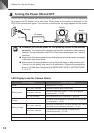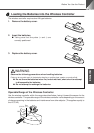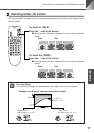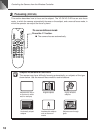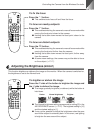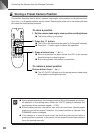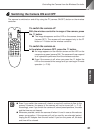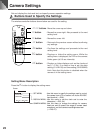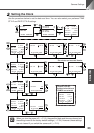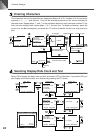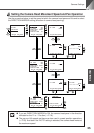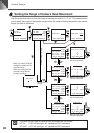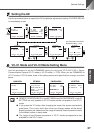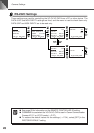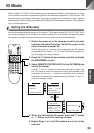22
Camera Settings
Set and display the clock and text, and specify camera operation settings.
Buttons Used to Specify the Settings
The wireless controller buttons shown below are used for the setting.
58
buttons
: Move the cursor up and down.
6 button : Moves the cursor right. Also proceeds to the next
setting level.
4 button : Moves the cursor left.
c button : Returns to the previous screen without confirming
any settings.
s button : Confirms the settings and proceeds to the next
setting level.
m button : Displays or hides the setting menu. While the
setting menu is displayed, the LED on the camera
blinks green (at 0.5-sec intervals).
o button : Displays or hides displays such as the clock and
text (→ P.24). If no date or time is set, the date
setting (01.JAN.’00) and time setting (00.00.00AM)
blink. Note that this button is disabled when the
camera is in the setting menu.
Setting Menu Description
Press the m button to display the setting menu.
M
AI
NM
E
NU
SE
T
M
E
NU
D
ISP
M
E
NU
C
AE
M
E
NU
N
EXT SET
LAY
R
A
M
BACK CA
N
CEL
Cursor
SET MENU :
DISPLAY MENU :
CAMERA MENU:
Use this menu to specify the settings used to control
the camera from a PC or another unit via the RS-232C
input terminal (→ P.28).
Use this menu to set the clock and to enter the
characters (→ P.23, 24).
Use this menu to change the settings for camera
head pan and tilt speed, the range of camera head
movement, and the camera head brightness level
(
→
P.25–27).
321
AF
654
MF
987
0
MENUID
HOME
Fn
BRIGHT
ON SCREEN
∞
SET/OK CANCEL
ZOOM
T
W