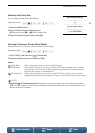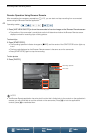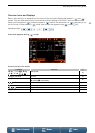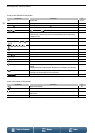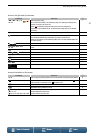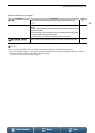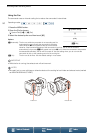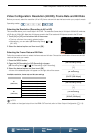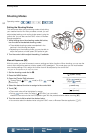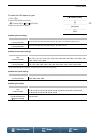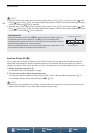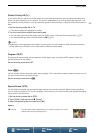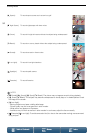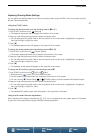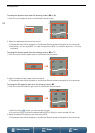51
Video Configuration: Resolution (4K/HD), Frame Rate and Bit Rate
Menus
Table of Contents Index
Video Configuration: Resolution (4K/HD), Frame Rate and Bit Rate
Before you record, select the resolution (4K or HD), frame rate and bit rate that best match your project’s needs.
Selecting the Resolution (Recording in 4K or HD)
This camcorder allows you to record clips in 4K or HD. The resolution (frame size) of 4K clips is 3840x2160 while that
of HD clips is 1920x1080. Note that 4K clips are saved to the CFast card and HD clips are saved to the SD card.
1 Touch [4K] or [HD] on the bottom left of the screen.
• The icon will show the currently selected option.
• Alternatively, you can select [3 Recording Setup] > [1] >
[4K / HD].
2 Select the desired option and then touch [X].
Selecting the Frame Rate and Bit Rate
Follow the procedure below to select the frame rate and bit rate. Choose the combination of frame rate and bit
rate that best suits your needs.
1 Press the MENU button.
2 Open the [4K Recording] or [HD Recording] submenu.
[3 Recording Setup] > [1] > [4K Recording] or [HD Recording]
3 Select the desired option and then touch [X].
• Icons of the selected option will appear on the right side of the screen.
NOTES
• For details on the signal output from the HDMI OUT terminal, refer to
Video Output Configuration
(A 113).
Operating modes:
[3 Recording Setup]
[1]
[4K Recording]
[29.97P (305 Mbps)]
[3 Recording Setup]
[1]
[HD Recording]
[59.94P (50 Mbps)]
Available resolution, frame rate and bit rate settings
Resolution Frame rate / Bit rate
4K
(3840x2160)
29.97P / 305 Mbps
29.97P / 205 Mbps
23.98P / 305 Mbps
23.98P / 205 Mbps
HD
(1920x1080)
59.94P / 50 Mbps
59.94i / 35 Mbps
29.97P / 35 Mbps
23.98P / 35 Mbps