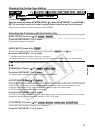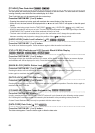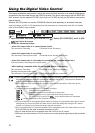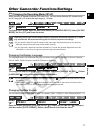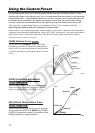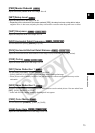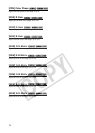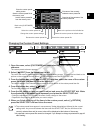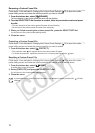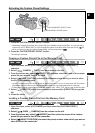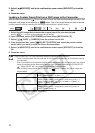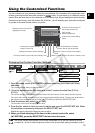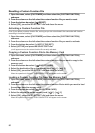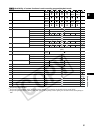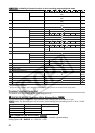75
Customization
E
Changing the Custom Preset Settings
1. Open the menu, select [CUSTOMIZE] and then select the [CUSTOM PRESET]
submenu.
The custom preset submenu appears.
2. Select [ EDIT] from the column on the left.
The cursor will move to the bottom bar of the custom preset editing screen. To return one level back to the
options on the column on the left, select [ RETURN] and press the SELECT/SET dial.
3. From the bottom bar, select [ SELECT CP] and then select the name of the custom
preset file where you want to store the settings.
The current settings of the selected custom preset file will be shown in the custom preset item list.
4. From the bottom bar, select [ TUNE].
The first item in the list will be highlighted in blue.
5. From the list, select an item you want to adjust and press the SELECT/SET dial. Make
the adjustment or the selection as necessary and press the SELECT/SET dial.
• During the adjustment you can verify the effect of each change on the screen.
• Repeat this step to adjust all the items you want to adjust.
6. When you finish adjusting all the items in the custom preset, select [ RETURN],
press the SELECT/SET dial and close the menu.
The custom preset items appear in one screen as 3-letter abbreviations followed by the current
setting value. As you move between the items with the SELECT/SET dial, the full name of the
currently selected item and its current value will be displayed at the bottom of the screen.
A protected custom preset file cannot be changed. If you attempt to change a protected file, will
start flashing.
MENU
(23)
CUSTOMIZE CUSTOM PRESET EDIT ····
····
SELECT CP
TUNE
Back to the [CUSTOMIZE]
submenu
File name of the currently
selected custom preset file
Overview of the contents of the
custom preset file
Enter the custom preset
editing screen
Save the custom preset file to
the memory card
Load a custom preset file
from the memory card
Back to the options on the left side bar
Reset the custom preset to default values
Protect the custom preset file
Select the custom preset file
Change the custom preset settings
Rename the custom preset file