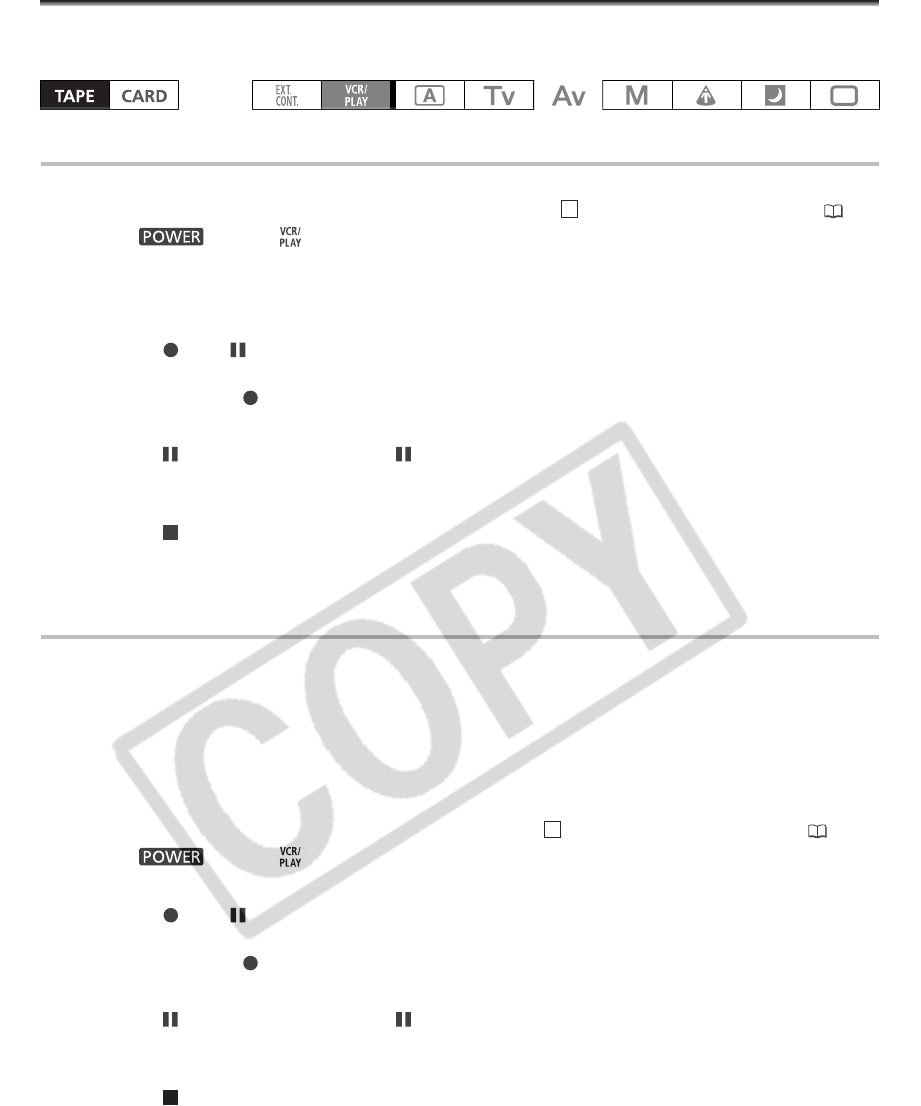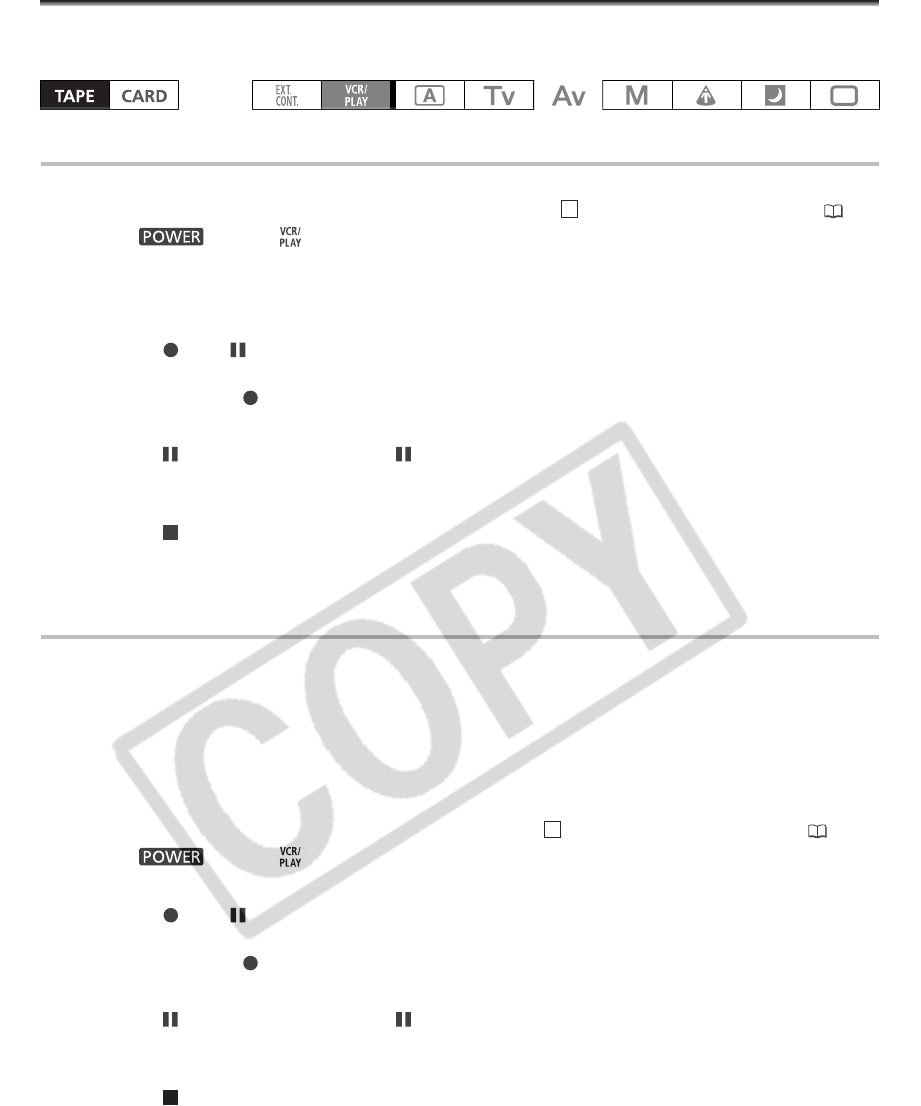
106
Editing
Recording an External Video Signal
(Analog Line-In, HDV/DV In)
You can record on the tape an external video signal, either from the analog video input (SD standard) or
from the HDV/DV input (SD or HD standard).
Analog Line-In
1. Connect the camcorder to the analog video device.
For the connection diagram to an analog device refer to Section of Connecting to a Monitor/TV (99).
2. Set the dial to and load a blank cassette.
3. Open the menu and select [AUDIO SETUP]. Select [DV AUDIO], select a setting option
and close the menu.
4. Connected device: Load the recorded cassette.
5. Press the and buttons (or the REC PAUSE button on the wireless controller).
• The camcorder enters the record pause mode. In this mode you can monitor the picture on the screen.
• If you press only the button, recording will start immediately.
6. Connected device: Play back the tape.
7. Press the button (or the PAUSE button on the wireless controller) when the
scene you wish to record appears.
Recording starts.
8. Press the button to stop recording.
9. Connected device: Stop playback.
HDV/DV In
When recording from an external digital device you can select the time code to be used for the recording
made with this camcorder. Select [COPY] to keep the original time code of the video source, or
[REGEN.] to use instead this camcorder’s internal time code.
1. Open the menu, select [SIGNAL SETUP] and then select the [TIME CODE] submenu.
2. Select [HDV/DV IN], select a setting option and close the menu.
3. Connect the camcorder to the external video device.
For the connection diagram to a digital device refer to Section of Connecting to a Monitor/TV (98).
4. Set the dial to and load a blank cassette.
5. Connected device: Load the recorded cassette or disc.
6. Press the and buttons (or the REC PAUSE button on the wireless controller).
• The camcorder enters the record pause mode. In this mode you can monitor the picture on the screen.
• If you press only the button, recording will start immediately.
7. Connected device: Start the playback.
8. Press the button (or the PAUSE button on the wireless controller) when the
scene you wish to record appears.
Recording starts.
9. Press the button to stop recording.
10.Connected device: Stop playback.
4
3